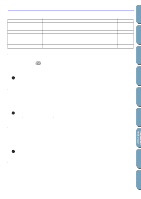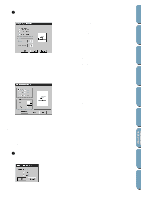Brother International PE-DESIGN2.0 Owner's Manual - English - Page 93
Refresh Window, Toolbar, Status Bar, Status Bar below
 |
View all Brother International PE-DESIGN2.0 manuals
Add to My Manuals
Save this manual to your list of manuals |
Page 93 highlights
Contents Before Using Getting Started Design Center Layout & Editing Operation: 1 Click Display, then Preview (Stage 4 only). A preview of your embroidery patterns will appear. You cannot make any settings while previewing a pattern. 2 To return to the normal working screen, click Display, then Preview again or press the Esc key. See also: "Sewing Order" on page 80 s Refresh Window Purpose: Updates the screen. Shortcut key: Ctrl + R Toolbar: No button for this function Operation: 1 Click Display, then Refresh Window. Use this function when the screen does not seem to update correctly. s Toolbar Purpose: Turns the Toolbar on/off. Shortcut key: No shortcut key for this function Toolbar: No button for this function Operation: 1 Click Display, then Toolbar. The Toolbar will be toggled on/off. See also: "Status Bar" below s Status Bar Purpose: Turns the Status bar on/off. Shortcut key: No shortcut key for this function Toolbar: No button for this function Operation: 1 Click Display, then Status bar. The Status bar will be toggled on/off. See also: "Toolbar" above File Utility Programmable Stich Creator Quick Reference Alphabetic Index 83