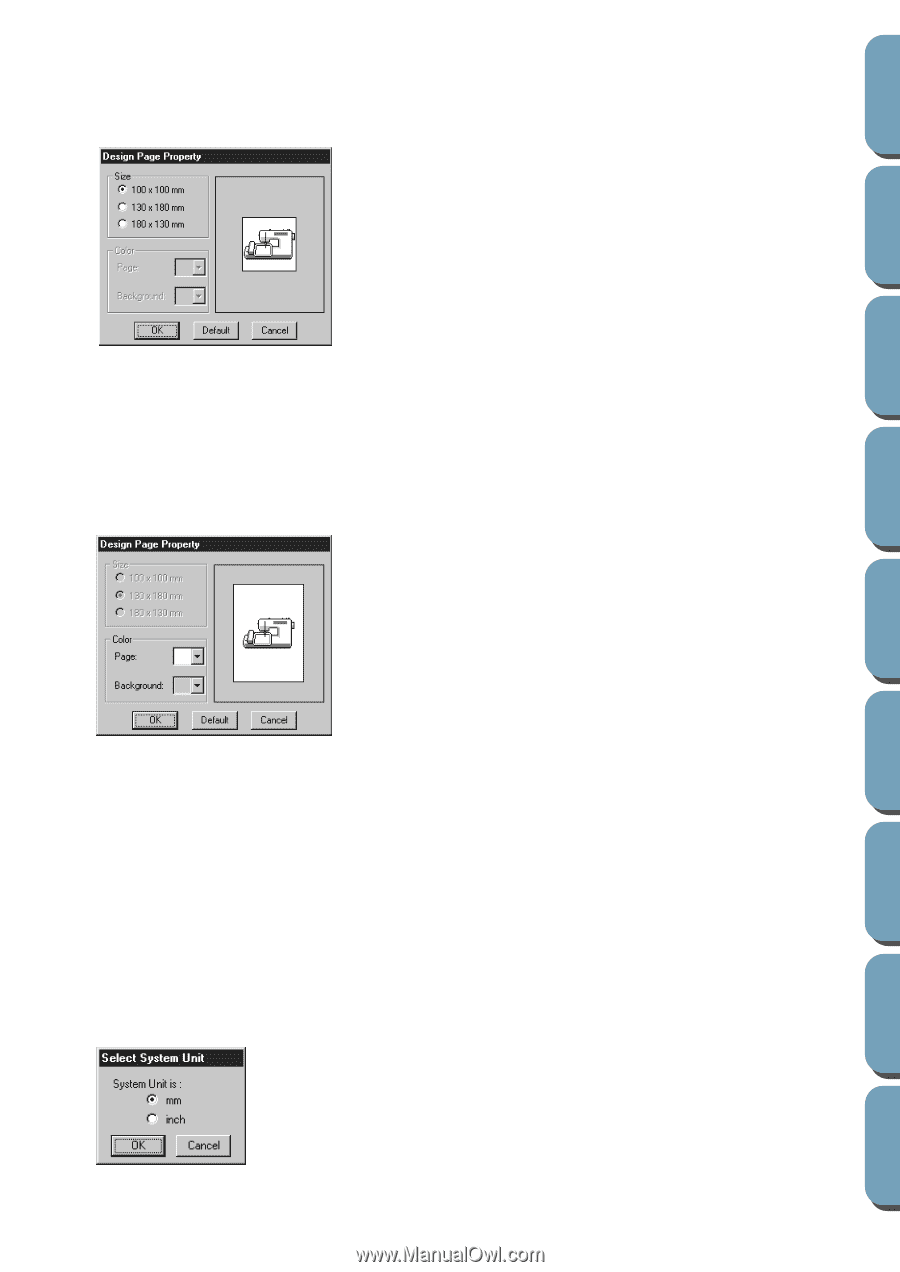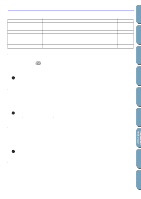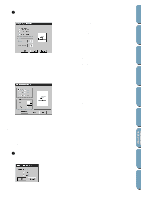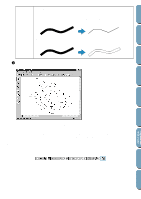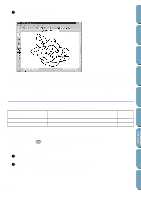Brother International PE-DESIGN2.0 Owner's Manual - English - Page 95
Select System Unit, Operation, See also, Purpose, Shortcut key, Toolbar
 |
View all Brother International PE-DESIGN2.0 manuals
Add to My Manuals
Save this manual to your list of manuals |
Page 95 highlights
Contents Before Using Getting Started Design Center Layout & Editing Operation: 1 Click Option, then Design Page Property. At the Stage 3 only, the dialog will display as follows. x Select the size by clicking the appropriate radio button. The preview window allows you to view the selected size. • Before you select options 130 × 180 mm or 180 × 130 mm, make sure that your sewing machine supports that size. • The application can display the dimensions either in mm or inches. x Click OK to confirm. x Click Default to go back to the default setting. x Click Cancel to exit. At the Stage 4 only, the dialog will display as follows. x Select the Page color or the Background color by clicking its selector arrow, then by clicking the color. The preview window allows you to view the selected colors. x Click OK to confirm. x Click Default to go back to the default setting. x Click Cancel to exit. See also: "Select System Unit" below s Select System Unit Purpose: Allows you to select the system unit (mm or inch). Shortcut key: No shortcut key for this function Toolbar: No button for this function Operation: 1 Click Option, then Select System Unit. This dialog will display. x Select the unit. x Click OK to confirm. x Click Cancel to exit. File Utility Programmable Stich Creator Quick Reference Alphabetic Index 85