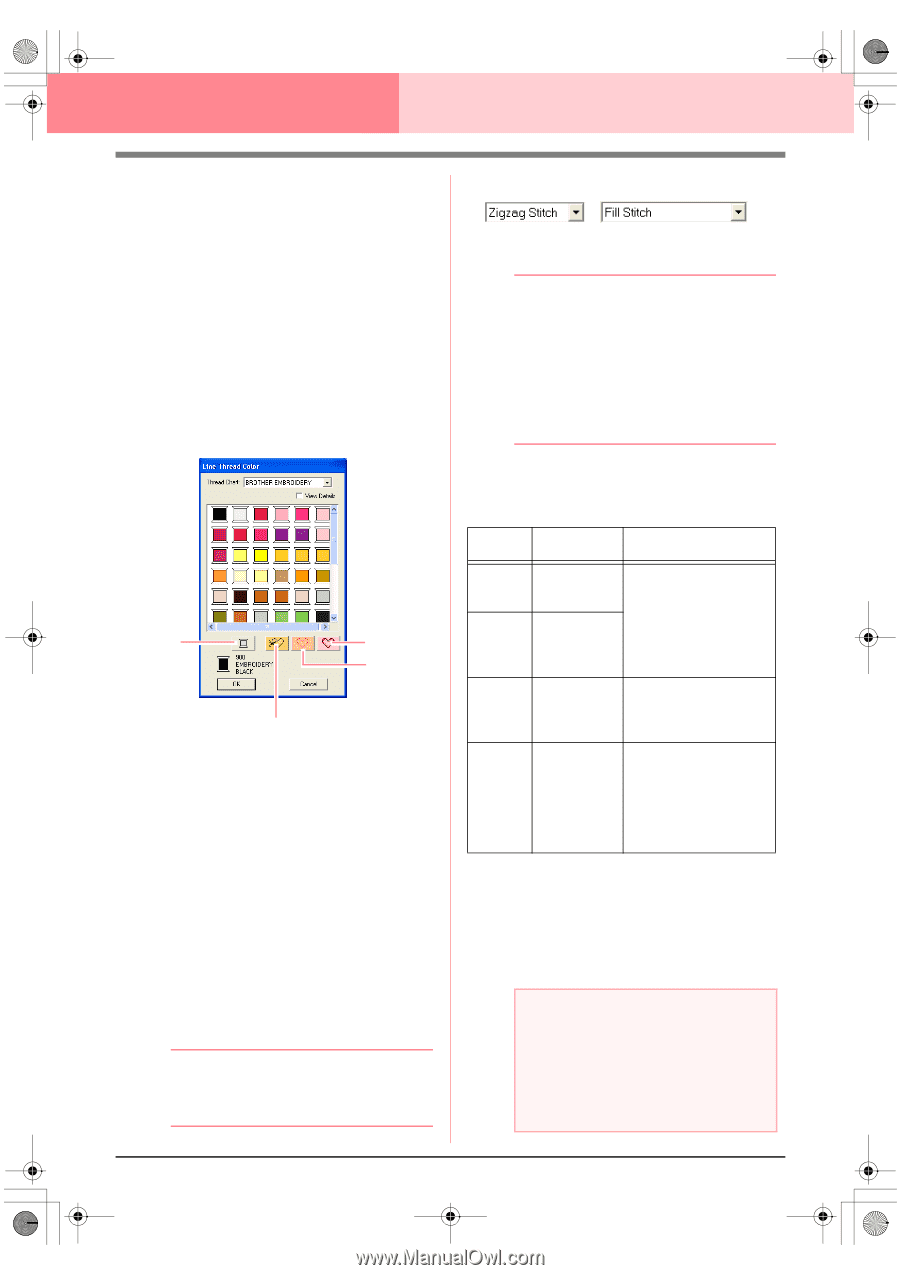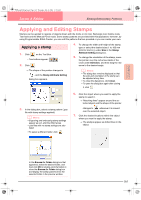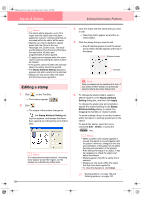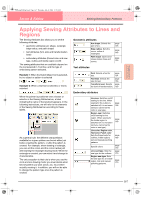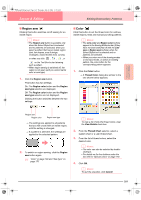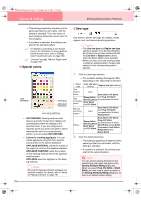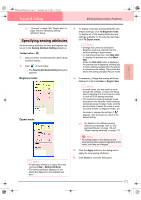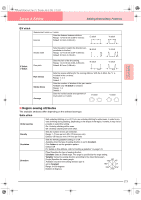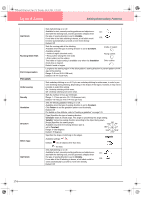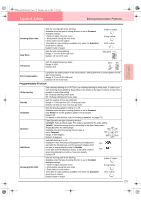Brother International PEDESIGN 6.0 Users Manual - English - Page 178
Special colors, Sew type
 |
View all Brother International PEDESIGN 6.0 manuals
Add to My Manuals
Save this manual to your list of manuals |
Page 178 highlights
PeDesignV6Eng.book Page 170 Thursday, July 8, 2004 11:59 AM Layout & Editing Editing Embroidery Patterns → This setting is applied to all patterns of the same type that you will create, until the setting is changed. The color button of each category shows the current color for that category. → If a pattern is selected, the setting is applied to the selected pattern. c For details on specifying a user thread chart or for information on how machines handle thread colors, refer to "Editing User Thread Color Lists" on page 190. c "Line sew" on page 168 and "Region sew" on page 169 ■ Special colors NOT DEFINED APPLIQUE APPLIQUE POSITION 170 APPLIQUE MATERIAL • NOT DEFINED: Sewing machines that feature automatic thread color display will automatically switch the display to the specified color. If you are using such a machine and if you want to be able to select manually the color for a monochrome pattern, you can select NOT DEFINED. • Colors for creating appliqués: You can create appliqués using the three special colors shown in the above illustration. APPLIQUE MATERIAL marks the outline of the region to cut from the appliqué material. APPLIQUE POSITION marks the position on the backing material where the appliqué must be sewn. APPLIQUE sews the appliqué on the backing material. b Memo: By using the Applique Wizard, appliqués can easily be created. For details, refer to "Using the Applique Wizard" on page 181. ■ Sew type Use these to set the sew type for outlines, inside regions, text, and manual punching patterns. b Memo: • The Line sew type and Region sew type selectors appear in the Sewing Attributes bar (if they have not been switched off with the Line sew or Region sew buttons) when the Select Object tool is selected. • When you enter one of the drawing modes or select an existing pattern, the sew type selector for the corresponding pattern appears. 1. Click in a sew type selector. → The available settings that appear differ depending on the object that is selected. Object type Line sew type settings Region sew type settings Text (built-in fonts) Text (TrueType fonts) None Satin Stitch, Fill Stitch, Zigzag Stitch, and Prog. Fill Stitch Running Stitch (programmable fill stitch) Motif Stitch, and E/V Stitch Manual punching pattern None Satin Stitch, Fill Stitch, and Prog. Fill Stitch (programmable fill stitch), Piping Stitch Others Satin Stitch, Fill Stitch, Zigzag Stitch, Running Stitch Motif Stitch, and E/V Stitch Prog. Fill Stitch (programmable fill stitch), Motif Stitch, Cross Stitch, Concentric Circle Stitch, Radial Stitch and Spiral Stitch 2. Click the desired sew type. → This setting is applied to all patterns of the same type that you will create, until the setting is changed. → If a pattern is selected, the setting is applied to the selected pattern. a Note: You can set the sewing attributes for the selected line and region sew types in the Sewing Attribute Setting dialog box. When you select Prog. Fill Stitch or Motif Stitch, you also need to select a pattern in the Sewing Attribute Setting dialog box, as there is no default pattern setting.