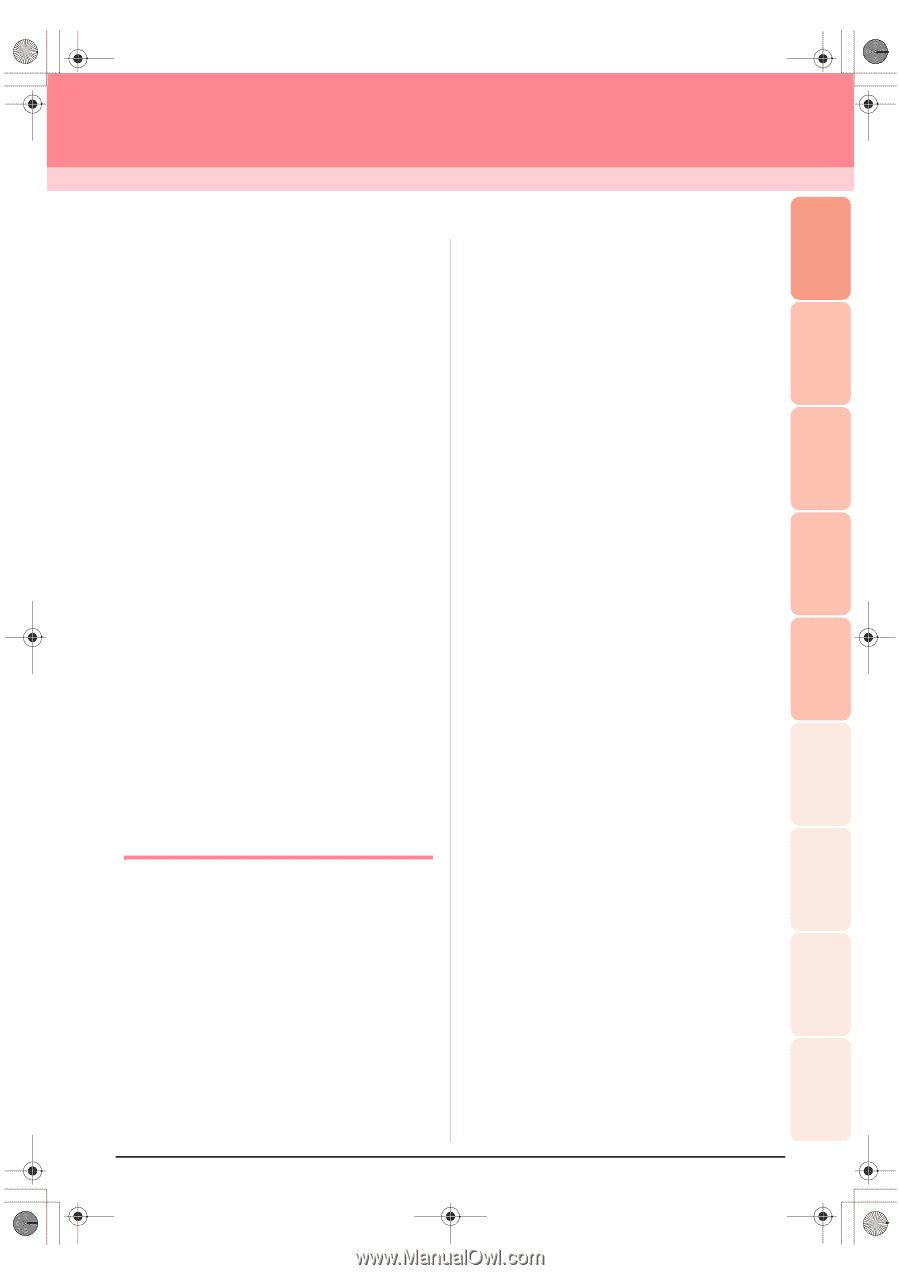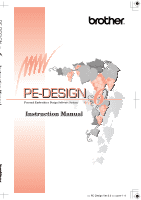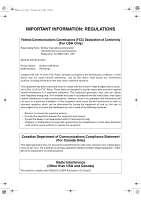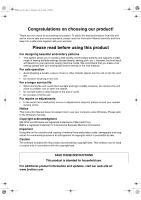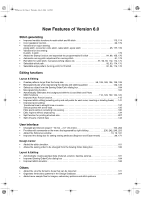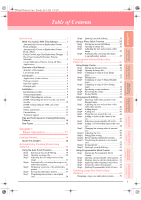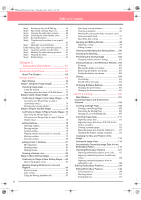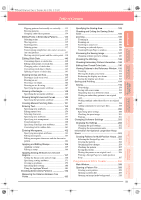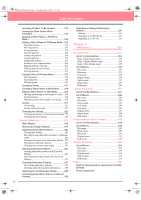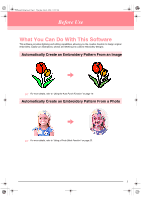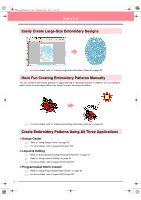Brother International PEDESIGN 6.0 Users Manual - English - Page 5
Table of Contents
 |
View all Brother International PEDESIGN 6.0 manuals
Add to My Manuals
Save this manual to your list of manuals |
Page 5 highlights
PeDesignV6Eng.book Page i Thursday, July 8, 2004 11:59 AM Table of Contents Basic Operation Advanced Opreation Design Center Advanced Opreation Layout & Editing Advanced Opreation Programmable Stitch Creator Advanced Opreation Design Database Before Use 1 What You Can Do With This Software 1 Automatically Create an Embroidery Pattern From an Image 1 Automatically Create an Embroidery Pattern From a Photo 1 Easily Create Large-Size Embroidery Designs ...... 2 Have Fun Creating Embroidery Patterns Manually 2 Create Embroidery Patterns Using All Three Applications 2 Overview of the Manual 3 Structure of the manual 3 List of terms used 3 Introduction 4 Applications of the software 4 Package contents 5 Optional supplies 6 Principal parts 6 Installation 7 Installation procedure 7 System requirements 8 [STEP 1] Installing the software 8 [STEP 2] Installing the driver for the card writer module 10 [STEP 3] Upgrading the USB card writer module 12 Online registration 13 Uninstallation 13 Technical support 13 Tips and Techniques for Creating Embroidery Patterns 14 Sew Types 15 Chapter 1 Basic Operation 17 Getting Started 18 About This Chapter 18 Automatically Creating Embroidery Patterns 19 Using the Auto Punch Function 19 Step1 Starting up Layout & Editing 19 Step2 Opening an image file 20 Step3 Adjusting the size and position of the image 21 Step4 Automatically converting the image to an embroidery pattern 21 Step5 Displaying a preview of the embroidery pattern 22 Step6 Saving the embroidery pattern 23 Step7 Transferring the pattern to an original card 24 Step8 Quitting Layout & Editing 24 Using a Photo Stitch Function 25 Step1 Starting up Layout & Editing 25 Step2 Opening an image file 26 Step3 Adjusting the size and position of the image 27 Step4 Automatically converting the image to an embroidery pattern 27 Creating and Editing Embroidery Patterns 30 Using Design Center 30 Step1 Starting up Design Center 30 Step2 Opening an image file 31 Step3 Continuing to stage 2 (Line Image stage 31 Step4 Editing lines 32 Step5 Continuing to stage 3 (Figure Handle stage 33 Step6 Continuing to stage 4 (Sew Setting stage 34 Step7 Specifying sewing attributes 34 Step8 Previewing the image 37 Step9 Saving the file 38 Using Layout & Editing 39 Step1 Importing embroidery patterns from Design Center 39 Step2 Adjusting the size and position of the embroidery pattern 40 Step3 Adding shapes 41 Step4 Adding text 43 Step5 Fitting the text around the oval 44 Step6 Adding a circle for the center of the sun 45 Step7 Selecting a programmable fill stitch....... 46 Step8 Adding a closed broken line for the sun's rays 48 Step9 Changing the sewing order of sun and rays 49 Step10 Adjusting the rays 50 Step11 Setting hole sewing 50 Step12 Previewing the embroidery pattern......... 51 Step13 Transferring the pattern to an original card 52 Step14 Saving the file 53 Step15 Quitting Layout & Editing 53 Using Programmable Stitch Creator 54 Step1 Starting up Programmable Stitch Creator 54 Step2 Opening a programmable stitch pattern.. 55 Step3 Drawing lines to edit the stitch pattern ... 56 Step4 Applying embossing/engraving effects .. 57 Step5 Saving the edited stitch pattern 58 Step6 Quitting Programmable Stitch Creator ... 58 Creating Large-Size Embroidery Patterns 59 Designing a large-size embroidery pattern........... 59 i Reference Design Center Reference Layout & Editing Reference Programmable Stitch Creator Reference Design Database