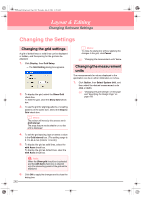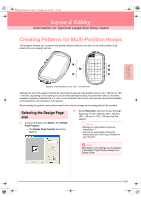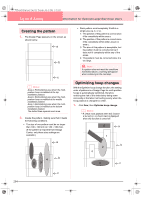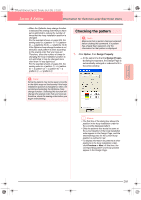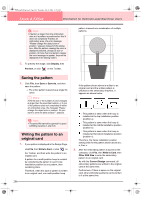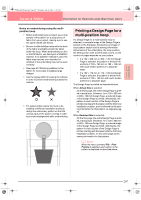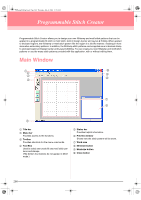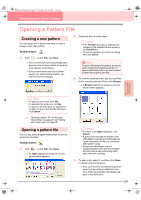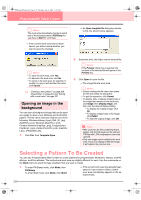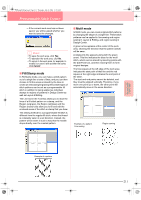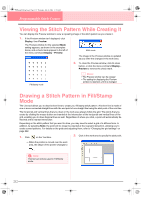Brother International PEDESIGN 6.0 Users Manual - English - Page 215
Printing a Design for a, multi-position hoop
 |
View all Brother International PEDESIGN 6.0 manuals
Add to My Manuals
Save this manual to your list of manuals |
Page 215 highlights
Advanced Opreation Layout & Editing PeDesignV6Eng.book Page 207 Thursday, July 8, 2004 11:59 AM Layout & Editing Information for Optional Large-Size Hoop Users Notes on embroidering using the multiposition hoop • Before embroidering your project, sew a trial sample of the pattern on a scrap piece of fabric from your project, making sure to use the same needle and thread. • Be sure to affix stabilizer material to the back of the fabric and tightly stretch the fabric within the hoop. When embroidering on thin or stretch fabrics, use two layers of stabilizer material. If no stabilizer material is used, the fabric may become over-stretched or wrinkled or the embroidery may not be sewn correctly. • See page 63 "Attaching stabilizer to the fabric" for more ways to stabilize large designs. • Use the zigzag stitch for sewing the outlines in order to prevent embroidering outside the outlines. • For patterns that require the hoop to be installed at different installation positions, design the embroidery pattern so that the various parts of the pattern overlap in order to prevent misalignment while embroidering. Printing a Design Page for a multi-position hoop If a Design Page for a multi-position hoop is selected, a complete image of the Design Page is printed on the first page, followed by an image of each pattern section and its sewing information (dimensions of the embroidery, the hoop position, the sewing color order and the stitch count), so the number of pages depends on your pattern. • If a 130 × 300 mm or 300 × 130 mm Design Page is selected, the pattern is divided into sections of 130 × 180 mm or 180 × 130 mm with each section printed on a separate page. • If a 100 × 172 mm or 172 × 100 mm Design Page is selected, the pattern is divided into sections of 100 × 100 mm with each section printed on a separate page. The Design Page is printed as described below. When Actual Size is selected: On the first page, the entire Design Page is printed at actual size. (However, for a 130 × 300 mm or 300 × 130 mm Design Page, a reduced image of the Design Page is printed.) Afterwards, the pattern in each section of the Design Page is printed, starting with that sewn with the first hoop installation position, and is followed by the sewing information for that pattern on separate pages. When Reduced Size is selected: On the first page, the entire Design Page is printed at actual size. (However, for a 130 × 300 mm or 300 × 130 mm Design Page, a reduced image of the Design Page is printed.) Afterwards, the pattern in each section of the Design Page is printed, starting with that sewn with the first hoop installation position, on the same page as the sewing information for that pattern. b Memo: When the menu command File - Print Preview is selected, each section of the pattern is displayed as described above. 207