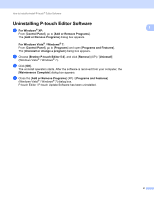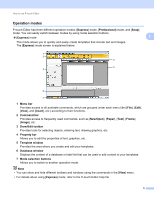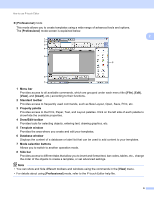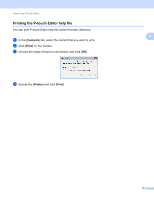Brother International PJ623 PocketJet 6 Plus Print Engine Software Users Manua - Page 10
Description of Snap mode, Do Not Display This Dialog Again, All Programs, Brother P-touch
 |
View all Brother International PJ623 PocketJet 6 Plus Print Engine manuals
Add to My Manuals
Save this manual to your list of manuals |
Page 10 highlights
How to use P-touch Editor [Snap] mode This mode allows you to capture all or a portion of your computer screen content, print it as an image, and save it for future use. a Click the [Snap] mode selection button. The [Description of Snap mode] dialog box is displayed. 2 b Click [OK]. The [Snap] mode palette is displayed. Note • If you select the [Do Not Display This Dialog Again] check box in the [Description of Snap mode] dialog box, you switch to [Snap] mode next time without displaying the dialog box. • You can also start P-touch Editor in [Snap] mode by clicking the start menu -[All Programs]- [Brother P-touch]-[P-touch Editor 5.0 (Snap mode)]. • For details about using [Snap] mode, refer to the P-touch Editor help file. 7

How to use P-touch Editor
7
2
[
Snap
] mode
This mode allows you to capture all or a portion of your computer screen content, print it as an image, and
save it for future use.
a
Click the [
Snap
] mode selection button. The [
Description of Snap mode
] dialog box is displayed.
b
Click [
OK
]. The [
Snap
] mode palette is displayed.
Note
•
If you select the [
Do Not Display This Dialog Again
] check box in the [
Description of Snap mode
]
dialog box, you switch to [
Snap
] mode next time without displaying the dialog box.
•
You can also start P-touch Editor in [
Snap
] mode by clicking the start menu -[
All Programs
]-
[
Brother P-touch
]-[
P-touch Editor 5.0 (Snap mode)
].
•
For details about using [
Snap
] mode, refer to the P-touch Editor help file.