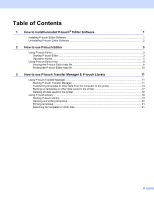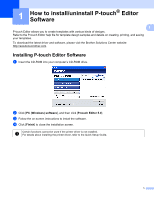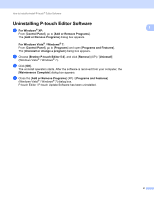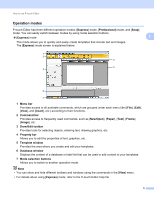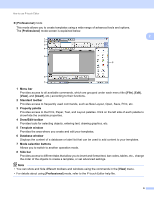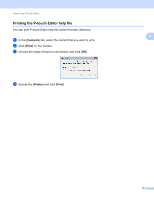Brother International PJ623 PocketJet 6 Plus Print Engine Software Users Manua - Page 8
Operation modes, Draw/Edit toolbar
 |
View all Brother International PJ623 PocketJet 6 Plus Print Engine manuals
Add to My Manuals
Save this manual to your list of manuals |
Page 8 highlights
How to use P-touch Editor Operation modes P-touch Editor has three different operation modes: [Express] mode, [Professional] mode, and [Snap] mode. You can easily switch between modes by using mode selection buttons. [Express] mode This mode allows you to quickly and easily create templates that include text and images. The [Express] mode screen is explained below. 2 2 1 2 3 5 4 6 7 1 Menu bar Provides access to all available commands, which are grouped under each menu title ([File], [Edit], [View], and [Insert], etc.) according to their functions. 2 Command bar Provides access to frequently used commands, such as [New/Open], [Paper], [Text], [Frame], [Image], etc. 3 Draw/Edit toolbar Provides tools for selecting objects, entering text, drawing graphics, etc. 4 Property bar Allows you to edit the properties of text, graphics, etc. 5 Template window Provides the area where you create and edit your templates. 6 Database window Displays the content of a database or label list that can be used to add content to your templates. 7 Mode selection buttons Allows you to switch to another operation mode. Note • You can show and hide different toolbars and windows using the commands in the [View] menu. • For details about using [Express] mode, refer to the P-touch Editor help file. 5