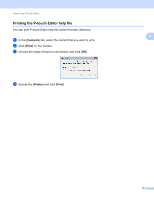Brother International PJ623 PocketJet 6 Plus Print Engine Software Users Manua - Page 17
Configurations, Transfer, All contents, Filter, Layouts, categories under
 |
View all Brother International PJ623 PocketJet 6 Plus Print Engine manuals
Add to My Manuals
Save this manual to your list of manuals |
Page 17 highlights
How to use P-touch Transfer Manager & P-touch Library c Right-click the [Configurations] folder, select [New], and then create a new folder. 3 In the example above, the folder [Transfer] was created. d Drag the template or other data that you want to transfer and place it in the new folder. You can browse for templates or other data by selecting [All contents] or by selecting one of the categories under [Filter], such as [Layouts]. When transferring multiple templates or other data, drag all the files that you want to transfer and place them in the new folder. Each file is assigned a key number (memory location in the printer) when it is placed in the new folder. 14

How to use P-touch Transfer Manager & P-touch Library
14
3
c
Right-click the [
Configurations
] folder, select [
New
], and then create a new folder.
In the example above, the folder [
Transfer
] was created.
d
Drag the template or other data that you want to transfer and place it in the new folder.
You can browse for templates or other data by selecting [
All contents
] or by selecting one of the
categories under [
Filter
], such as [
Layouts
].
When transferring multiple templates or other data, drag all the files that you want to transfer and place
them in the new folder.
Each file is assigned a key number (memory location in the printer) when it is placed in the new folder.