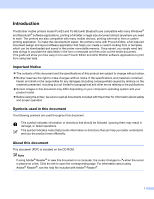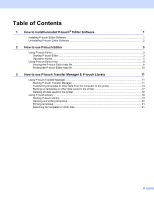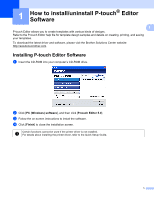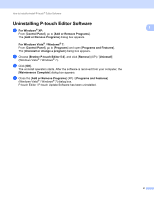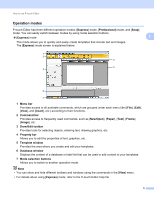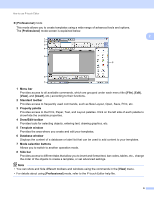Brother International PJ623 PocketJet 6 Plus Print Engine Software Users Manua - Page 7
New/Open, Open File, View History, History, Help - How To, Check for Updates
 |
View all Brother International PJ623 PocketJet 6 Plus Print Engine manuals
Add to My Manuals
Save this manual to your list of manuals |
Page 7 highlights
How to use P-touch Editor b Select an option in the [New/Open] dialog box and click [OK]. 2 The printer and media size can be selected in this dialog box. Click [Open File] to open the [Open] dialog box, where you can select and open a previously saved template. Click [View History] to open the [History] dialog box, where you can select and open recently saved templates. Click [New] to select the desired orientation (vertical or horizontal) and create a new template. Click [Help - How To] to view the P-touch Editor help file. The help file shows you step-by-step how to create a template. Click [Check for Updates] to look for a newer version of P-touch Editor online. If a newer version is available, the computer's web browser will open the Brother Solutions Center website, where you can download the latest version. 4