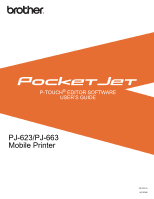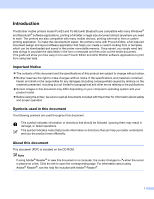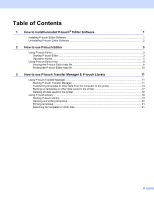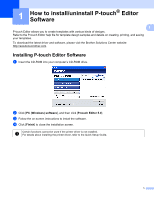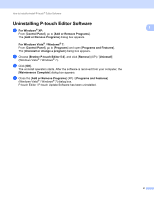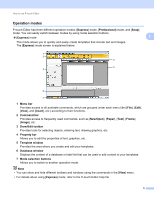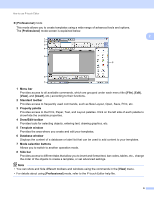Brother International PJ623 PocketJet 6 Plus Print Engine Software Users Manua - Page 6
How to use P-touch Editor, Using P-touch Editor
 |
View all Brother International PJ623 PocketJet 6 Plus Print Engine manuals
Add to My Manuals
Save this manual to your list of manuals |
Page 6 highlights
2 How to use P-touch Editor 2 The following explanations and procedures depict Windows Vista®, and may vary depending on your computer's operating system. In the screen shots, "XX-XXXX" is displayed to represent the printer model 2 number. Using P-touch Editor 2 Starting P-touch Editor 2 a Click the start menu -[All Programs]-[Brother P-touch]-[P-touch Editor 5.0]. When P-touch Editor starts, the [New/Open] dialog box is displayed. This dialog box allows you to select whether you want to create a new template or open an existing template. Note • You can also start P-touch Editor using shortcuts, if you selected to create shortcuts during installation. • Shortcut icon on the desktop: double-click to start P-touch Editor • Shortcut icon in the Quick Launch bar: click to start P-touch Editor • To change how P-touch Editor functions when it starts, click [Tools]-[Options] in the P-touch Editor menu bar to display the [Options] dialog box. In the [General] tab, select the desired setting in the [Operations] list box under the [Startup Settings]. Normally, select [Display New/Open Dialog Box]. 3