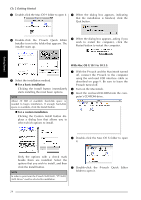Brother International PT-9600 Users Manual - English and Spanish - Page 31
With Windows, 98 SE, Me or 2000, PT-9600/3600. or Add Brother PT-9600 - brothers
 |
UPC - 012502602774
View all Brother International PT-9600 manuals
Add to My Manuals
Save this manual to your list of manuals |
Page 31 highlights
Getting Started Ch. 2 Getting Started NOTE If the dialog box does not automatically appear, double-click "My Computer" on the desktop, and then double-click the CD-ROM drive containing the CD-ROM. (For Windows® XP, click "My Computer" in the Start menu, and then double-click the CD-ROM drive containing the CD-ROM.) Next, double-click "Setup.exe" to display the dialog box. 3 Click the lower button (Driver). NOTE Windows® XP only: A message appears, informing you that the printer driver has passed compatibility tests and that the Continue Anyway button should be pressed if a warning message appears. Click the OK button. NOTE ☞ If "Replace with new Brother PT-9600/3600." is selected, the previously installed printer driver is deleted, and replaced with a new one. Select this option when upgrading the printer driver, or when running Windows® 2000 or XP and changing to a P-touch 9600/3600 with a different serial number. ☞ If "Add Brother PT-9600/3600." is selected, a new printer driver is added. With a USB connection on Windows® 98 or Me, only a port is added without adding it as a new printer. Select this option when connecting and using multiple P-touch 9600/3600s with the same computer. ☞ To delete the printer driver, follow the procedure in Uninstalling the printer driver on page 35. With Windows® 98, 98 SE, Me or 2000: 5 A dialog box appears, instructing you to connect the P-touch to the computer. A Driver Setup dialog box appears, allowing you to select whether to replace, add or delete the PT-9600/3600 printer driver. 6 Connect the P-touch to the computer using the enclosed USB interface cable as described on page 9, and then turn on the P-touch. A dialog box appears, indicating that the printer driver has been installed. 4 Select either "Replace with new Brother PT-9600/3600." or "Add Brother PT-9600/ 3600.", and then click the Next button. 19