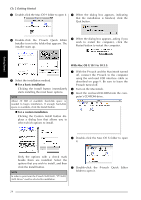Brother International PT-9600 Users Manual - English and Spanish - Page 33
Installing the P-touch Editor 3.2 soft
 |
UPC - 012502602774
View all Brother International PT-9600 manuals
Add to My Manuals
Save this manual to your list of manuals |
Page 33 highlights
Ch. 2 Getting Started Memory: At least 32 MB USB port (installed as standard equipment) CD-ROM drive 6 Double-click the P-touch Editor 3.2 Installer icon in the folder that appears. The installer starts up. Installing the P-touch Editor 3.2 software The P-touch Editor 3.2 software includes a variety of more complex functions for printing barcodes and images, enabling you to design just about any label that you can image. Install the P-touch Editor 3.2 software onto a Macintosh as described below. To install the P-touch Editor 3.2 software With a Mac OS before OS X: 1 With the P-touch and the Macintosh turned off, connect the P-touch to the computer using the enclosed USB interface cable as described on page 9. Be sure to leave the P-touch turned off. 2 Turn on the Macintosh. 3 Insert the enclosed CD-ROM into the com- puter's CD-ROM drive. 7 Select the installation method. ● For a basic installation Clicking the Install button immediately starts installing all options. NOTE About 20 MB of available hard-disk space is needed to begin installation. In order to install all options, about 100 MB of available hard-disk space is needed. If enough hard-disk space is available, click the Install button. ● For a custom installation Clicking the Custom Install button displays a dialog box that allows you to select which options to install. Getting Started 4 Double-click the Mac OS 9 folder to open it. 5 Double-click the P-touch Editor 3.2 folder to open it. Only the options with a check mark beside them are installed. Select the options that you wish to install, and then click the Install button. NOTE ☞ In order to print from the P-touch 9600/3600, "PT-9600/3600 Driver" must be selected for installation. ☞ If certain options are not installed, some P-touch Editor functions may not be available. 21