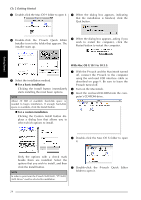Brother International PT-9600 Users Manual - English and Spanish - Page 37
Installing the printer driver, MAC OS X 10.1 to 10.2.3
 |
UPC - 012502602774
View all Brother International PT-9600 manuals
Add to My Manuals
Save this manual to your list of manuals |
Page 37 highlights
Ch. 2 Getting Started Getting Started 6 Double-click the P-touch Quick Editor Installer icon in the folder that appears. The installer starts up, and then the Introduction dialog box appears. 9 Check that the installation will be performed as desired, and then click the Install button. After P-touch Quick Editor is installed, a dialog box appears, indicating that the installation is finished. NOTE When the Next button is pressed, a message may appear, warning that an older version of the software is installed. Be sure to uninstall the older version of the software before trying to install the new software. For details on uninstalling the software, refer to To uninstall the P-touch Quick Editor software: on page 37. 7 Click the Next button. The Choose Alias Folder dialog box appears, allowing you to select where an alias to P-touch Quick Editor will be added. 0 Click the Done button, and then restart the computer. Installing the printer driver (MAC OS X 10.1 to 10.2.3) To install the printer driver: 1 With the P-touch and the Macintosh turned off, connect the P-touch to the computer using the enclosed USB interface cable as described on page 9. Be sure to leave the P-touch turned off. 2 Turn on the Macintosh. 3 Insert the enclosed CD-ROM into the com- puter's CD-ROM drive. 8 Select the desired location for the alias, and then click the Next button. A dialog box appears, allowing you to check the installation. 25