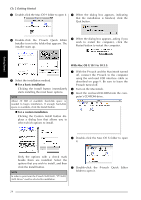Brother International PT-9600 Users Manual - English and Spanish - Page 40
Using P-touch Editor 3.2, On a Macintosh Computer, Displaying the Properties
 |
UPC - 012502602774
View all Brother International PT-9600 manuals
Add to My Manuals
Save this manual to your list of manuals |
Page 40 highlights
Getting Started Ch. 2 Getting Started On a Macintosh Computer To view the User's Guide from the CD-ROM: ● Double-click "Main.htm" in the User's Guide folder within the P-touch Editor 3.2 folder on the CD-ROM. Menu bar Draw toolbar Print toolbar Rulers Layout area Print area Title bar To view the User's Guide installed on the hard disk: Database toolbar ● Double-click "Main.htm" in the User's Guide folder within the P-touch Editor 3.2 folder installed on the computer. Using P-touch Editor 3.2 P-touch Editor 3.2 makes it easy for anyone to design and print more complex labels for almost any need imaginable. Starting up P-touch Editor 3.2 Property dock Object dock Status bar NOTE To view the help for the Mac version of P-touch Editor 3.2, double-click "Main.htm" in the Help folder within the P-touch Editor 3.2 folder installed on the computer. Displaying the Properties To start up P-touch Editor 3.2: On a computer running Windows® 1 Click the Start button in the taskbar to display the Start menu. 2 Point to "Programs". 3 Point to "P-touch Editor 3.2". 4 Click "P-touch Editor 3.2". When P-touch Editor is started, the following window is displayed. Menu bar Standard toolbar Title bar NOTE Although the screens shown in the following explanations are for Windows® 98, 98 SE and Me, the operations for Windows® 2000 and XP and Macintosh are the same unless specifically mentioned. The desired Properties can be displayed by clicking the icon in the property dock. Page Properties icon Text Properties icon Font Properties icon Layout Properties icon Database Properties icon (replaced with the database toolbar on the Mac version of the software) Property dock Layout area Print area Draw toolbar Object dock Status bar On a Macintosh computer Rulers Cursor To display the Properties: ● Click the icon. Page Properties ( ) Click this button to hide the Properties. ● Double-click the P-touch Editor 3.2 icon in the P-touch Editor 3.2 folder installed on the computer. When P-touch Editor is started, the following window is displayed. When the P-touch 9600/3600 is selected as the printer: 28