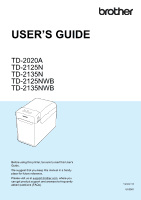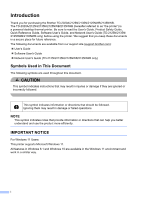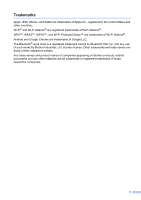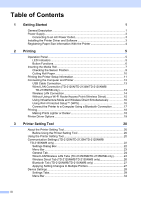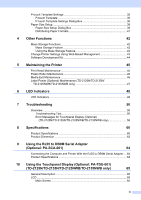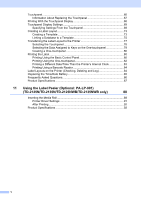iii
Table of Contents
1
Getting Started
1
General Description
...............................................................................................
1
Power Supply
.........................................................................................................
3
Connecting to an AC Power Outlet
..................................................................
3
Installing the Printer Driver and Software
..............................................................
3
Registering Paper Size Information With the Printer
.............................................
4
2
Printing
5
Operation Panel
.....................................................................................................
5
LED Indicators
.................................................................................................
5
Button Functions
..............................................................................................
6
Inserting the Media Roll
.........................................................................................
7
Checking the Sensor Position
.........................................................................
9
Cutting Roll Paper
.........................................................................................
10
Printing the Printer Setup Information
..................................................................
11
Connecting the Computer and Printer
.................................................................
13
USB Cable Connection
..................................................................................
13
Wired LAN Connection (TD-2125N/TD-2135N/TD-2125NWB/
TD-2135NWB only)
...................................................................................
13
Wireless LAN Connection
..............................................................................
14
Without Using a Wi-Fi Router/Access Point (Wireless Direct)
.......................
15
Using Infrastructure Mode and Wireless Direct Simultaneously
....................
16
Using Wi-Fi Protected Setup™ (WPS)
..........................................................
16
Connect the Printer to a Computer Using a Bluetooth Connection
...............
17
Printing
.................................................................................................................
18
Making Prints Lighter or Darker
.....................................................................
18
Printer Driver Options
..........................................................................................
19
3
Printer Setting Tool
20
About the Printer Setting Tool
..............................................................................
20
Before Using the Printer Setting Tool
............................................................
20
Using the Printer Setting Tool
..............................................................................
20
Communication Settings (TD-2125N/TD-2135N/TD-2125NWB/
TD-2135NWB only)
...........................................................................................
22
Settings Dialog Box
.......................................................................................
22
Menu Bar
.......................................................................................................
23
General Tab
...................................................................................................
24
Wired LAN/Wireless LAN Tabs (TD-2125NWB/TD-2135NWB only)
.............
24
Wireless Direct Tab (TD-2125NWB/TD-2135NWB only)
...............................
26
Bluetooth Tab (TD-2125NWB/TD-2135NWB only)
.......................................
27
Applying Setting Changes to Multiple Printers
..............................................
27
Device Settings
....................................................................................................
28
Settings Tabs
.................................................................................................
29
Menu Bar
.......................................................................................................
34