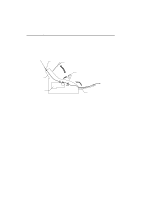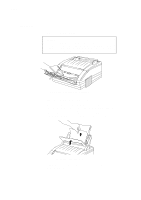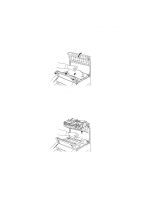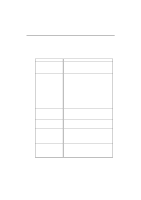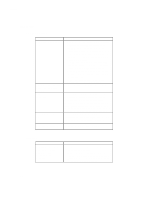Brother International WL-660 Users Manual - English - Page 57
Paper Jams
 |
View all Brother International WL-660 manuals
Add to My Manuals
Save this manual to your list of manuals |
Page 57 highlights
English CHAPTER 6 TROUBLESHOOTING PAPER JAMS If a paper jam occurs, the dialog box appears on your computer screen and instructs you to take appropriate action. After you remove the jammed paper, the error indicator disappears and the printer should automatically recover from the error. Before you can clear a paper jam error, you need to find the location of the paper jam. Locate the position referring to the following figure. Paper Top Cover Multi-Purpose Sheet Feeder Drum Cover Drum Unit Output Tray Fig. 6-1 Locating Paper Jam Position After locating the position, clear the jammed paper, referring to the following descriptions. Once the jammed paper is removed completely, the printer may resume printing. If the printer does not resume printing, press the READY£SLEEP switch or check the Print Manager in Windows to see if the print job registers as stalled. If the print job is stalled in Print Manager, click on RESUME to continue printing. 6-3