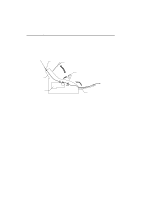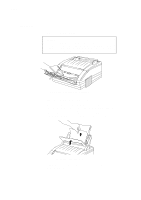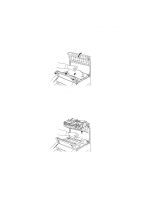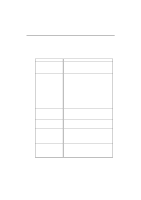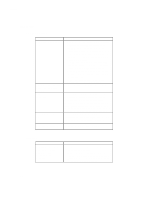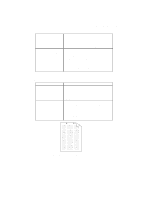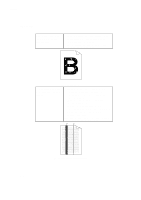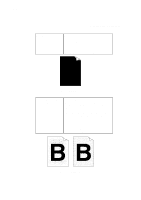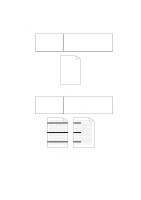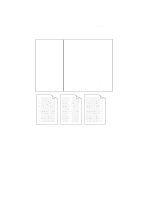Brother International WL-660 Users Manual - English - Page 62
Paper Handling, Printing
 |
View all Brother International WL-660 manuals
Add to My Manuals
Save this manual to your list of manuals |
Page 62 highlights
English USER'S GUIDE Paper Handling Questions The printer does not load paper. The printer does not load paper from the manual feed slot. How can I load envelopes? What kind of paper can I use? How can I clear paper jams? Recommendations • Check to see if the "Paper Empty" message appears on your computer screen or the ALARM lamp is blinking on the printer control panel. If so, the multi-purpose sheet feeder may be out of paper or not properly installed. If it is empty, load a new stack of paper into the feeder. • If there is paper in the multi-purpose sheet feeder, make sure it is straight. If the paper is curled, you should straighten it before printing. Sometimes it is helpful to remove the paper, turn the stack over and replace it in the paper tray. • Reduce the stack of paper in the multipurpose sheet feeder, then try again. Re-insert the paper firmly, one sheet at a time. You can load envelopes from either the multipurpose sheet feeder or the manual feed slot. Your application software must be set up correctly to print on the envelope size you are using. This is usually done in the page setup or document setup menu of your software. Refer to your application user's guide for instructions. You can use plain paper, envelopes, transparencies, labels, and organizer paper. For information on loading paper, see "Paper Handling" in Chapter 2. See "PAPER JAMS" in this chapter. Printing Questions Sometimes I get a Print Overrun error when printing certain documents from Windows. Recommendations • Turn error recovery operation on in the Setup dialog box and try again. • Reduce the print resolution or reduce the complexity of your document and try again. • Expand the printer memory by installing one of the optional memory boards. 6-8