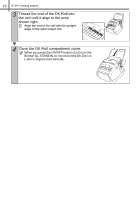Brother International andtrade; QL-570 Setup & Operation Guide - English a - Page 14
Parts Description, Main Printing Unit, Connecting the Power Supply
 |
View all Brother International andtrade; QL-570 manuals
Add to My Manuals
Save this manual to your list of manuals |
Page 14 highlights
8 STEP1 Getting started 2 Parts Description Main Printing Unit !Front DK Roll compartment cover !Rear Power port Power cord Label tray FEED CUT LED ON/OFF button button lamp button USB port Power port Power cord USB port Serial port LAN port 3 Connecting the Power Supply Connect the power cord to the QL-570/580N and then plug the power cord into an electrical outlet. • Check that the electrical outlet is 120V AC before plugging the power cord. • Unplug the power cord from the electrical outlet after you have finished using the QL-570/580N. • Do not pull the power cord when unplugging it from the electrical outlet. The wire in the power cord may become damaged. • Do not connect the QL-570/580N to the computer until directed to do so when installing the printer driver. The plug may differ by countries.