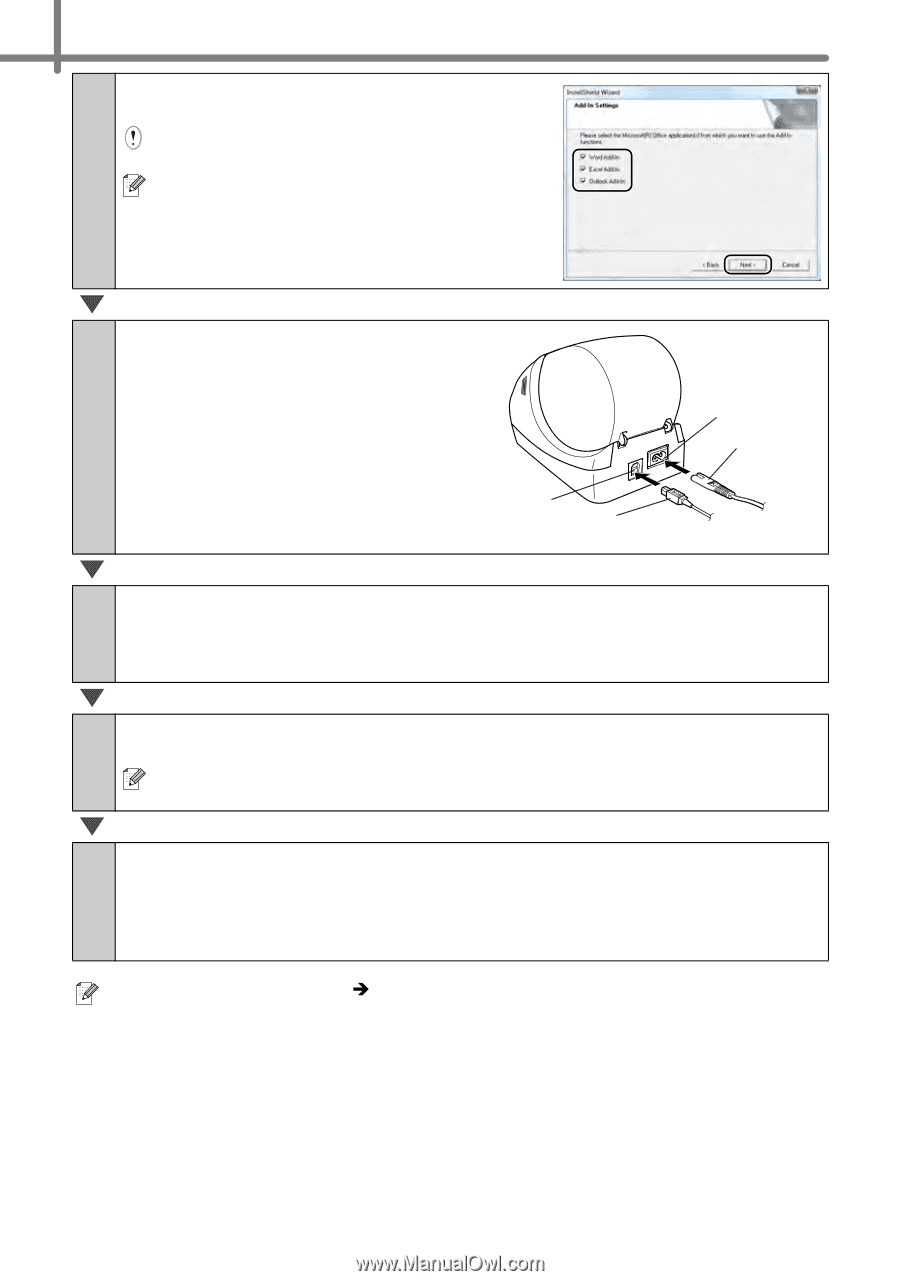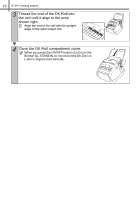Brother International andtrade; QL-570 Setup & Operation Guide - English a - Page 20
Click [Finish]., screen instructions of
 |
View all Brother International andtrade; QL-570 manuals
Add to My Manuals
Save this manual to your list of manuals |
Page 20 highlights
14 STEP2 Installing the software 5 Put a check mark in the box to install the Add-in and click [Next]. Make sure that you closed all Microsoft® Office applications. For details on the Add-in, see the "User's Guide (PDF)". 6 Click [OK] and follow the onscreen instructions of the driver installation. Connect the machine to install the driver. USB port USB cable Power port Power cord 7 Make your choice and click [Next]. • If you choose "Yes, display the page", you will go to the online user registration page before finishing the installation. (recommended) • If you choose "No, do not display the page", you will continue the installation. 8 Click [Finish]. The software installation is now complete. When you are asked to restart the computer, choose "Restart" and click [Finish]. 9 Start the software. • Click [Start] - [All Programs (Programs)] - [Brother P-touch] - [P-touch Editor 5.0] to start P-touch Editor. • Click [Start] - [All Programs (Programs)] - [Brother P-touch] - [P-touch Address Book 1.1] to start P-touch Address Book. For details on software, see Î"User's Guide (PDF)". You can find the User's Guide (PDF) by clicking [Start]-[ALL Programs (Programs)][Brother P-touch]-[Manuals]-[QL Series User's Guide].