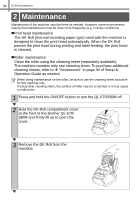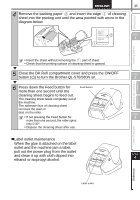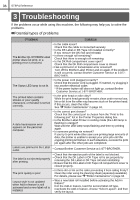Brother International andtrade; QL-570 Setup & Operation Guide - English a - Page 37
Start P-touch Editor Help, For Windows
 |
View all Brother International andtrade; QL-570 manuals
Add to My Manuals
Save this manual to your list of manuals |
Page 37 highlights
31 Introduction 3 Start P-touch Editor Help This section explains how to start P-touch Editor Help for Windows® and Mac®. For Windows® The following is the example for Windows Vista®. The printer names in the following screens may differ from your printer name. STEP 1 !Start from Start ( ) button Getting started To start P-touch Editor Help, click the Start ( ) button on the task bar, point to [All Programs (or Programs)]. Click [Brother P-touch] and [P-touch Editor 5.0 Help]. !Start from New/Open dialog STEP 2 When you start the P-touch Editor 5.0 and the New/Open dialog box appears, click Help-How To. If you click "Check for update" in red square shown right, you can check if the latest P-touch Editor is available or not on the web site. !Start from P-touch Editor STEP Click Help menu and choose P-touch Editor Help. 3 Installing the software For Macintosh® For Windows® Label Overview Professional Mode !Start from Snap mode Express Mode STEP 4 Right click the mouse and choose P-touch Editor Help. Reference