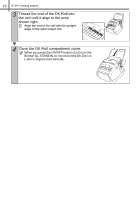Brother International andtrade; QL-570 Setup & Operation Guide - English a - Page 21
When using Mac OS®, Double click [Brother QL-XXX Driver.pkg] in [Mac OS X] folder.
 |
View all Brother International andtrade; QL-570 manuals
Add to My Manuals
Save this manual to your list of manuals |
Page 21 highlights
15 Introduction 2. When using Mac OS® This section explains how to install the P-touch Editor 5.0, Fonts, Auto Format Templates, Clip Art, and Printer Driver. After installing the Printer Driver, it also explains how to set it for the machine. • Until the installation of printer driver is completed, do not connect the machine to Macintosh®. If it has been connected to it, pull out the USB cable from Macintosh®. • When installing it, log in as the administrator. Here explains the example of Mac OS® X 10.4.9. In the following steps, you will see QLXXX. Read "XXX" as your printer name. The printer names in the following screens may differ from your purchased printer name. STEP 1 Getting started 1 Start up Macintosh®, and insert the CD-ROM into CD-ROM drive. Double click [QL_Series] (CD-ROM) icon. STEP 2 2 Click [Mac OS X] folder and double click [P-touch Editor 5.0 Installer]. Follow the on-screen instructions. 3 After the installation is completed and the screen shown right is displayed, click [Done]. The installation of software is completed. Next, install the printer driver. STEP 3 Installing the software For Macintosh® For Windows® Label Overview 4 Double click [Brother QL-XXX Driver.pkg] in [Mac OS X] folder. Driver Installer starts up. Follow the on-screen instructions. STEP 4 Reference 5 When the installation is completed and the message "Click Restart to finish installing the software" is displayed, click [Restart]. Macintosh® is restarted. The installation of printer driver is completed.