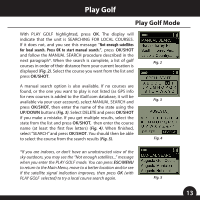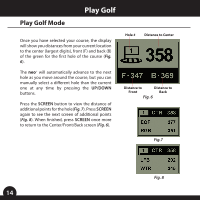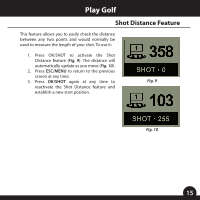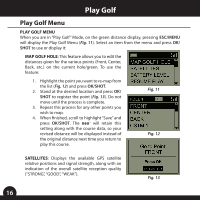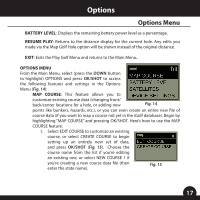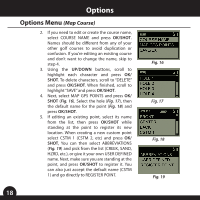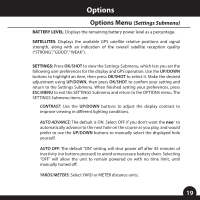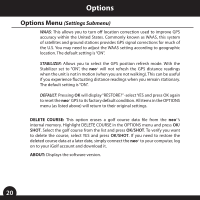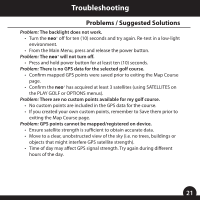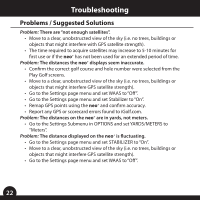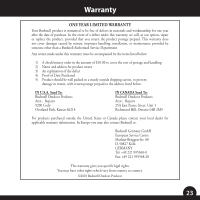Bushnell 368150 User Manual - Page 18
Options Menu
 |
View all Bushnell 368150 manuals
Add to My Manuals
Save this manual to your list of manuals |
Page 18 highlights
Options Options Menu (Map Course) 2. If you need to edit or create the course name, select COURSE NAME and press OK/SHOT. Names should be different from any of your other golf courses to avoid duplication or confusion. If you're editing an existing course and don't want to change the name, skip to step 4. 3. Using the UP/DOWN buttons, scroll to highlight each character and press OK/ SHOT. To delete characters, scroll to "DELETE" and press OK/SHOT. When finished, scroll to highlight "SAVE" and press OK/SHOT. 4. Next, select MAP GPS POINTS and press OK/ SHOT (Fig. 16). Select the hole (Fig. 17), then the default name for the point (Fig. 18) and press OK/SHOT. 5. If editing an existing point, select its name from the list, then press OK/SHOT while standing at the point to register its new location. When creating a new custom point select CSTM 1 (CSTM 2, etc) and press OK/ SHOT, You can then select ABBREVIATIONS (Fig. 19) and pick from the list (CREEK, SAND, HZRD, etc.), or give it your own USER DEFINED name. Next, make sure you are standing at the point, and press OK/SHOT to register it. You can also just accept the default name (CSTM 1) and go directly to REGISTER POINT. 18 Fig. 16 Fig. 17 Fig. 18 Fig. 19