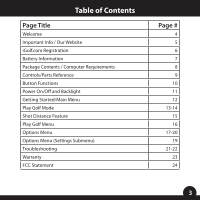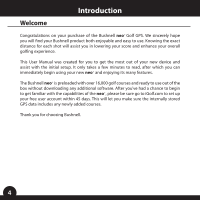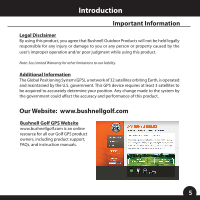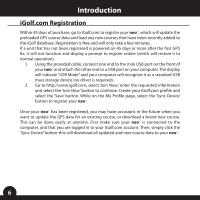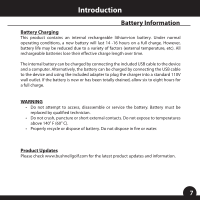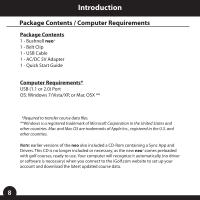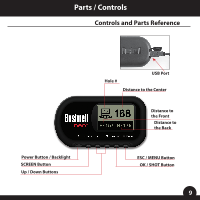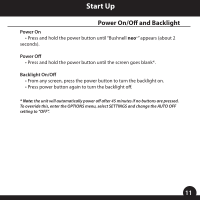Bushnell 368150 User Manual - Page 6
iGolf.com Registration
 |
View all Bushnell 368150 manuals
Add to My Manuals
Save this manual to your list of manuals |
Page 6 highlights
Introduction iGolf.com Registration Within 45 days of purchase, go to iGolf.com to register your neo+, which will update the preloaded GPS course data and load any new courses that have been recently added to the iGolf database. Registration is free and will only take a few minutes. If a unit that has not been registered is powered on 45 days or more after the first GPS fix, it will not function and display a prompt to register online (which will restore it to normal operation). 1. Using the provided cable, connect one end to the mini USB port on the front of your neo+ and attach the other end to a USB port on your computer. The display will indicate "USB Mode" and your computer will recognize it as a standard USB mass storage device (no driver is required). 2. Go to http://www.igolf.com, select 'Join Now', enter the requested information and select the 'Join Now' button to continue. Create your iGolf.com profile and select the 'Save' button. While on the My Profile page, select the 'Sync Device' button to register your neo+. Once your neo+ has been registered, you may have occasions in the future when you want to update the GPS data for an existing course, or download a brand new course. This can be done easily at anytime. First make sure your neo+ is connected to the computer, and that you are logged in to your iGolf.com account. Then, simply click the 'Sync Device' button-this will download all updated and new course data to your neo+. 6