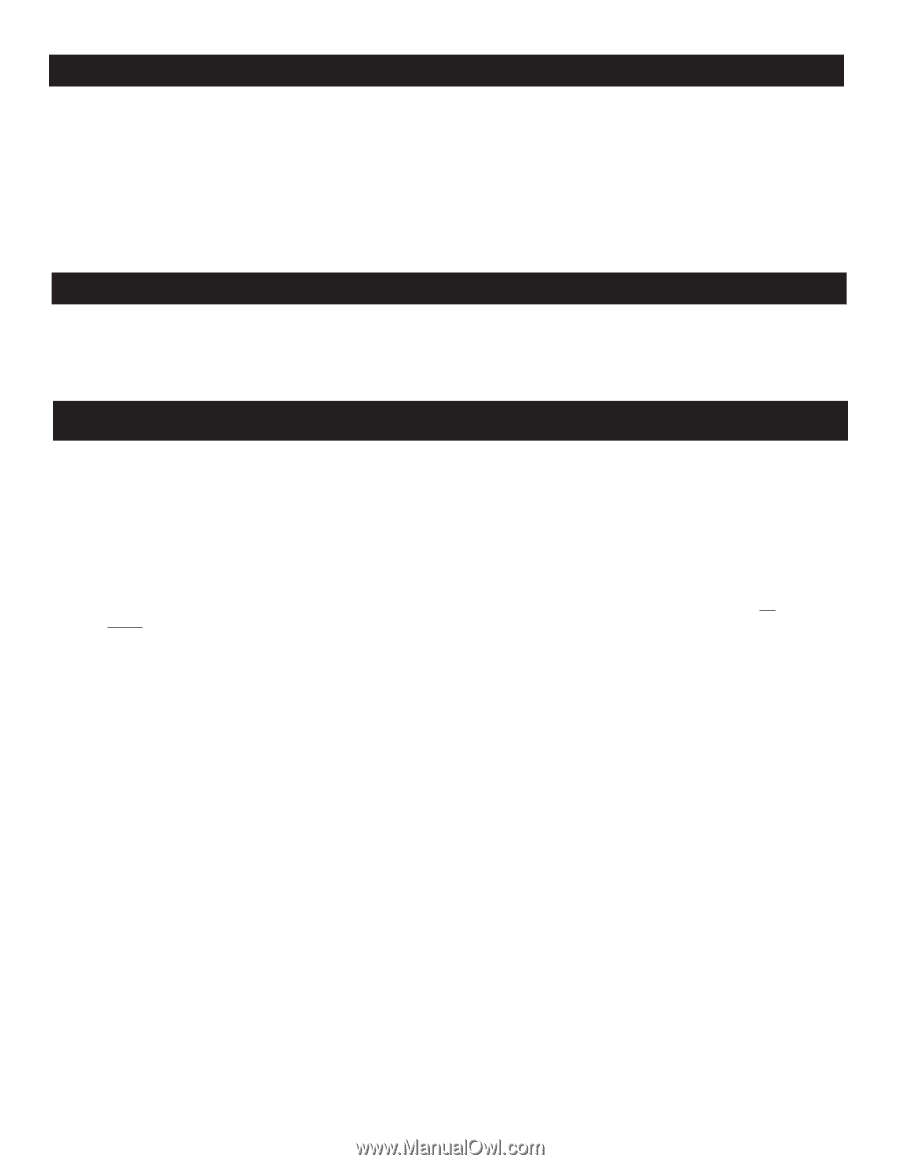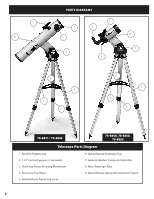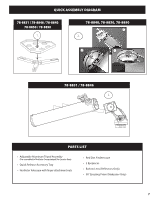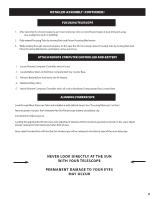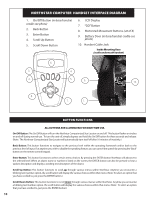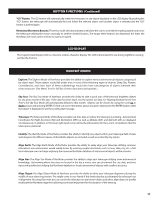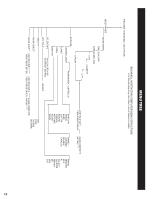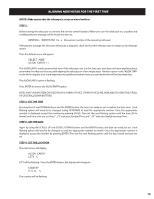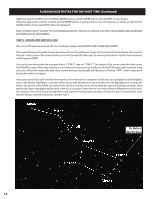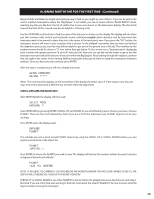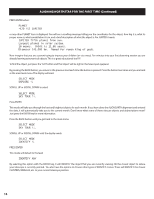Bushnell 78-8831 Owner's Manual - Page 11
Handset Modes, Lcd Display, Button Functions - northstar manual
 |
View all Bushnell 78-8831 manuals
Add to My Manuals
Save this manual to your list of manuals |
Page 11 highlights
Button Functions (Continued) "GO" Button: The GO button will automatically center the telescope on any object displayed on the LCD display. By pushing the "GO" button, the telescope will automatically find and follow the selected object until another object is selected and the "GO" button is pushed again. Motorized Movement Buttons: These four multi-directional buttons will allow the user to override the tracking system and move the telescope utilizing the motors manually to another desired location. The longer these buttons are depressed, the faster the Northstar will move until it reaches its maximum speed. LCD DISPLAY The Liquid Crystal Display (LCD) is a two-line, sixteen character display. The LCD is illuminated for use during nighttime viewing just like the buttons. MHANDSET MODES Explore: The Explore Mode of Northstar provides the ability to explore various astronomical objects categorized by object type. These objects would fall under one or more of the following types of objects: Deep Sky, Planets, Constellations, and Stars. Each of these subheadings would also have subcategories of objects beneath their menu structure. (See Menu Tree for full list of menu functions and options.) Sky Tour: The Sky Tour Mode of Northstar provides the ability to take a quick tour of the best and brightest objects for any given month of the year. If the date has been input into the system (see Step 3 in "Aligning Northstar for the First Time"), the Sky Tour Mode will automatically default to that month. Objects can be chosen by using the scroll up or down arrows and pressing enter. To find out more information about any given object press the ENTER button while that object is displayed to see the scrolling text message. Telescope: The Telescope Mode of Northstar provides real-time data on where the telescope is pointing. Astronomical Coordinates for Right Ascension (RA) and Declination (DEC) as well as Altitude (ALT) and Azimuth (AZ) are displayed simultaneously. In addition, in the lower right-hand corner will be the abbreviation for the current constellation that the telescope is pointed at. Identify: The Identify Mode of Northstar provides the ability to identify any object within your telescope field of view Subcategories for different classes of identifiable objects are included as well as an Identify Any option. Align Earth: The Align Earth Mode of Northstar provides the ability to easily align your telescope utilizing common information non-astronomers would readily know. By entering simple information such as time, date, city, etc. a first time telescope user can begin exploring the immense Northstar database of astronomical objects within minutes. Align Star: The Align Star Mode of Northstar provides the ability to align your telescope utilizing some astronomical knowledge. By knowing where two stars are located in the sky, a novice user can circumvent the city, date, and time input and quickly start utilizing the Northstar database to locate astronomical objects with excellent accuracy. Align Object: The Align Object Mode of Northstar provides the ability to refine your telescope alignment during the middle of your observing session. This might come in very handy if the family dog has just bumped the telescope out of alignment. By using this mode you can center the telescope on any known object and select align object to quickly recalibrate the Northstar alignment allowing continued enjoyment for the duration of the evening. 11