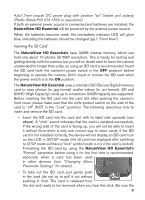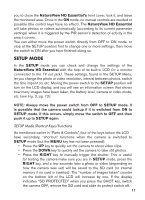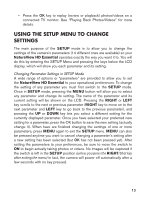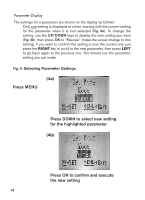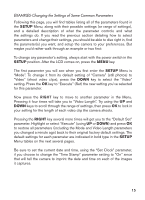Bushnell Natureview 8x40 Instruction Manual - Page 14
Press MENU, Press DOWN to select new setting, for the highlighted parameter, Press OK to confirm
 |
View all Bushnell Natureview 8x40 manuals
Add to My Manuals
Save this manual to your list of manuals |
Page 14 highlights
Parameter Display The settings for a parameter are shown on the display as follows: Only one setting is displayed at a time, starting with the current setting for the parameter when it is first selected (Fig. 4a). To change the setting, use the UP/DOWN keys to display the new setting you want (Fig. 4b), then press OK to "Execute" (make the actual change to this setting). If you want to confirm this setting is now the current one, just press the RIGHT key to scroll to the next parameter, then press LEFT to go back again to the previous one. You should see the parameter setting you just made. Fig. 4: Selecting Parameter Settings (4a) Press MENU Press DOWN to select new setting for the highlighted parameter (4b) Press OK to confirm and execute the new setting 14