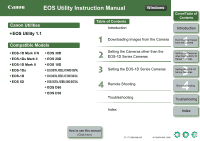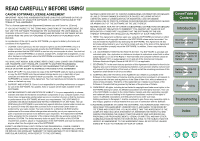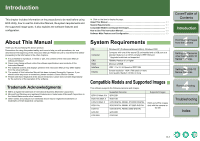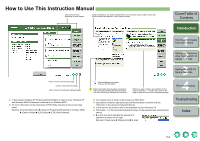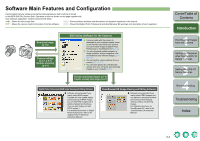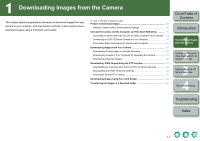Canon 1236B001 EOS Utility Instruction Manual Windows
Canon 1236B001 - EOS Digital Rebel XTi Camera SLR Manual
 |
UPC - 013803066098
View all Canon 1236B001 manuals
Add to My Manuals
Save this manual to your list of manuals |
Canon 1236B001 manual content summary:
- Canon 1236B001 | EOS Utility Instruction Manual Windows - Page 1
EOS Utility Instruction Manual Canon Utilities EOS Utility 1.1 Compatible Models EOS-1D Mark II N EOS-1Ds Mark II EOS-1D Mark II EOS-1Ds EOS-1D EOS 5D EOS 30D EOS 20D EOS 10D EOS DIGITAL REBEL XTi/400D DIGITAL EOS DIGITAL REBEL XT/350D DIGITAL EOS DIGITAL REBEL/300D DIGITAL EOS D60 EOS D30 - Canon 1236B001 | EOS Utility Instruction Manual Windows - Page 2
THIS AGREEMENT SHALL BE EFFECTIVE UNLESS SIGNED BY A DULY AUTHORIZED OFFICER OF CANON. Cover/Table of Contents Introduction 1 Downloading Images from the Camera 2 Setting the Cameras other than the EOS-1D Series Cameras 3 Setting the EOS-1D Series Cameras 4 Remote Shooting Troubleshooting Index 1 - Canon 1236B001 | EOS Utility Instruction Manual Windows - Page 3
Models and Supported Images This software supports the following cameras and images. EOS-1D Mark II N EOS-1Ds Mark II EOS-1D Mark II EOS-1Ds EOS-1D EOS 5D EOS 30D Supported Cameras EOS 20D EOS 10D EOS DIGITAL REBEL XTi/400D DIGITAL EOS DIGITAL REBEL XT/350D DIGITAL EOS DIGITAL REBEL/300D DIGITAL - Canon 1236B001 | EOS Utility Instruction Manual Windows - Page 4
within text. Click on the page number to move to the corresponding page. O The camera name is shown in the screens as "EOS XXX". O Descriptions of camera operations assume that the reader is familiar with the information in the camera's Instruction Manual. O In this manual, the screens used in the - Canon 1236B001 | EOS Utility Instruction Manual Windows - Page 5
detailed instructions on ZoomBrowser EX, refer to the "ZoomBrowser EX Instruction Manual". Cover/Table of Contents Introduction 1 Downloading Images from the Camera 2 Setting the Cameras other than the EOS-1D Series Cameras 3 Setting the EOS-1D Series Cameras 4 Remote Shooting Troubleshooting Index - Canon 1236B001 | EOS Utility Instruction Manual Windows - Page 6
Using Your Card Reader 1-9 Transferring the Images in a Specified Folder 1-10 Cover/Table of Contents Introduction 1 Downloading Images from the Camera 2 Setting the Cameras other than the EOS-1D Series Cameras 3 Setting the EOS-1D Series Cameras 4 Remote Shooting Troubleshooting Index 1-1 - Canon 1236B001 | EOS Utility Instruction Manual Windows - Page 7
[Communication] settings for different cameras Camera model Menu O EOS 5D [ Communication] O EOS 30D [ Communication] O EOS 20D [ Communication] O EOS 10D [Communication] O EOS DIGITAL REBEL XT/350D DIGITAL [ Communication] O EOS DIGITAL REBEL/300D DIGITAL [ Communication] Setting [PC - Canon 1236B001 | EOS Utility Instruction Manual Windows - Page 8
New Hardware] may appear. O The above window shows information displayable when EOS 30D or EOS DIGITAL REBEL XTi/400D DIGITAL is connected. The displayed information varies depending on the camera model connected. If [EOS Utility] does not start up even after performing step 4, double-click the - Canon 1236B001 | EOS Utility Instruction Manual Windows - Page 9
] ([Programs] in Windows 2000) X [Canon Utilities] X [EOS Utility] X [EOS Utility]. Cover/Table of Contents Introduction 1 Downloading Images from the Camera 2 Setting the Cameras other than the EOS-1D Series Cameras 3 Setting the EOS-1D Series Cameras 4 Remote Shooting Troubleshooting Index 1-4 - Canon 1236B001 | EOS Utility Instruction Manual Windows - Page 10
User's Manual for more information on sleep mode. O When you connect the camera and your computer, it is recommended that you use the AC Adapter Kit (optional) for the EOS 5D, EOS 30D, EOS 20D, EOS 10D, EOS DIGITAL REBEL XTi/400D DIGITAL, EOS DIGITAL REBEL XT/350D DIGITAL, EOS DIGITAL REBEL/300D - Canon 1236B001 | EOS Utility Instruction Manual Windows - Page 11
direct image transfer function, refer to the camera's Instruction Manual supplied with your camera. O This function is compatible with the EOS 30D and EOS DIGITAL REBEL XTi/400D DIGITAL. 1 Connect the camera and the computer and then start EOS Utility (p.1-3). 2 Perform direct image transfer on the - Canon 1236B001 | EOS Utility Instruction Manual Windows - Page 12
on the memory card are displayed. The above window shows information displayable when EOS 30D or EOS DIGITAL REBEL XTi/400D DIGITAL is connected. The displayed information varies depending on the camera model connected. 2 Select the images to download. O Click the target image. O To select multiple - Canon 1236B001 | EOS Utility Instruction Manual Windows - Page 13
the EOS 5D, EOS 30D, EOS 20D, EOS 10D, EOS DIGITAL REBEL XTi/400D DIGITAL, EOS DIGITAL REBEL XT/350D DIGITAL and EOS DIGITAL REBEL/300D DIGITAL. 1 Check that the camera and the computer are not connected and then set the camera's power switch to . O With the EOS DIGITAL REBEL XTi/400D DIGITAL - Canon 1236B001 | EOS Utility Instruction Manual Windows - Page 14
reader User's Manual. O When downloading images to your computer using a third-party card reader without using Canon software such as EOS Utility or CameraWindow, refer to "Folder Structure and File Names" (p.5-4) and copy to your computer the folder with the shot images. Troubleshooting Index 1-9 - Canon 1236B001 | EOS Utility Instruction Manual Windows - Page 15
Downloading Images from the Camera 2 Setting the Cameras other than the EOS-1D Series Cameras The above window shows information displayable when EOS 30D or EOS DIGITAL REBEL XTi/400D DIGITAL is connected. The displayed information varies depending on the camera model connected. 2 Set the transfer - Canon 1236B001 | EOS Utility Instruction Manual Windows - Page 16
This chapter explains the functions that can be set in the EOS 5D, EOS 30D, EOS 20D, EOS 10D, EOS DIGITAL REBEL XTi/400D DIGITAL, EOS DIGITAL REBEL XT/350D DIGITAL, EOS DIGITAL REBEL/300D DIGITAL, EOS D60 and EOS D30. For instructions on connecting your camera and computer, and for how to start - Canon 1236B001 | EOS Utility Instruction Manual Windows - Page 17
window. The above window shows information displayable when EOS 30D or EOS DIGITAL REBEL XTi/400D DIGITAL is connected. The displayed information varies depending on the camera model connected. You can set the camera's date and time. The camera's firmware version is displayed, and you can perform - Canon 1236B001 | EOS Utility Instruction Manual Windows - Page 18
O If you select the [File] menu X [Exit], EOS Utility exits. O The above window shows information displayable when the EOS 30D or EOS DIGITAL REBEL XTi/400D DIGITAL is connected. The displayed information varies depending on the camera model connected. 4 Remote Shooting Troubleshooting Index 2-3 - Canon 1236B001 | EOS Utility Instruction Manual Windows - Page 19
Picture Style file, refer to the Canon's web site. Cover/Table of Contents Introduction 1 Downloading Images from the Camera 2 Setting the Cameras other than the EOS-1D Series Cameras 3 Setting the EOS-1D Series Cameras 4 Remote Shooting Troubleshooting Index Cancels all the settings and closes - Canon 1236B001 | EOS Utility Instruction Manual Windows - Page 20
to the camera. O This function is compatible with the EOS 5D, EOS 30D, EOS 20D, EOS DIGITAL REBEL XTi/400D DIGITAL and EOS DIGITAL REBEL XT/350D DIGITAL. 1 the Camera 2 Setting the Cameras other than the EOS-1D Series Cameras 3 Setting the EOS-1D Series Cameras 4 Remote Shooting Troubleshooting Index - Canon 1236B001 | EOS Utility Instruction Manual Windows - Page 21
the EOS-1D Mark II N, EOS-1Ds Mark II, EOS-1D Mark II, EOS-1Ds and EOS-1D. For instructions on connecting your camera and computer, and for how to start EOS Camera 2 Setting the Cameras other than the EOS-1D Series Cameras 3 Setting the EOS-1D Series Cameras 4 Remote Shooting Troubleshooting - Canon 1236B001 | EOS Utility Instruction Manual Windows - Page 22
recovered. Check carefully before initializing. 1 Downloading Images from the Camera 2 Setting the Cameras other than the EOS-1D Series Cameras 3 Setting the EOS-1D Series Cameras 4 Remote Shooting You can shoot photos remotely. For remote shooting, refer to Chapter 4. Troubleshooting Index 3-2 - Canon 1236B001 | EOS Utility Instruction Manual Windows - Page 23
are applied to the camera, and the display returns to the shot settings window. Cover/Table of Contents Introduction 1 Downloading Images from the Camera 2 Setting the Cameras other than the EOS-1D Series Cameras 3 Setting the EOS-1D Series Cameras 4 Remote Shooting Troubleshooting Index 3-3 - Canon 1236B001 | EOS Utility Instruction Manual Windows - Page 24
Picture Style file, refer to the Canon's web site. Cover/Table of Contents Introduction 1 Downloading Images from the Camera 2 Setting the Cameras other than the EOS-1D Series Cameras 3 Setting the EOS-1D Series Cameras 4 Remote Shooting Troubleshooting Index Cancels all the settings and closes - Canon 1236B001 | EOS Utility Instruction Manual Windows - Page 25
can be registered in the camera as personal white balance. O These functions are compatible with all EOS-1D series cameras. O For how to save a white balance file with RAW Image Task, refer to "Processing RAW Images" in the ZoomBrowser EX Instruction Manual. O When you register a personal white - Canon 1236B001 | EOS Utility Instruction Manual Windows - Page 26
the compensation value. Compensates amber. Compensates magenta. 3 Setting the EOS-1D Series Cameras 4 Remote Shooting 3 Click [ ]. ¿ The display returns to the shot settings window. O To revert the corrected values to the original values, follow the procedure in step 2. Troubleshooting Index 3-6 - Canon 1236B001 | EOS Utility Instruction Manual Windows - Page 27
3 of these in the camera as processing parameters. O This function is compatible with the EOS-1Ds Mark II, EOS-1D Mark II, EOS-1Ds and EOS-1D. O For how to save a tone curve file with RAW Image Task, refer to "Processing RAW Images" in the ZoomBrowser EX Instruction Manual. O For more information on - Canon 1236B001 | EOS Utility Instruction Manual Windows - Page 28
EOS-1Ds Mark II and EOS-1D Mark II. O For more information on setting the color matrix on the camera, refer to "Selecting the Color Matrix" in the camera's Instruction Manual the Cameras other than the EOS-1D Series Cameras 3 Setting the EOS-1D Series Cameras 4 Remote Shooting Troubleshooting Loads - Canon 1236B001 | EOS Utility Instruction Manual Windows - Page 29
's Instruction Manual supplied with the camera. P.Fn-01 Disables the shooting modes O Checkmark the shooting modes you do not want to use. O Unwanted shooting modes can be skipped while you are selecting the shooting mode. O This makes selecting the desired shooting mode faster. O With the EOS-1Ds - Canon 1236B001 | EOS Utility Instruction Manual Windows - Page 30
aperture (minimum f/number) and 8.0 for the smallest aperture (maximum f/number), the usable aperture " in the camera's Instruction Manual supplied with the camera. O Even if Cameras other than the EOS-1D Series Cameras 3 Setting the EOS-1D Series Cameras 4 Remote Shooting Troubleshooting Index 3-10 - Canon 1236B001 | EOS Utility Instruction Manual Windows - Page 31
Fn-08 Sets the number of shots to be bracketed O Select the number of shots from the set it back to the standard program manually or replace the battery or press the Camera 2 Setting the Cameras other than the EOS-1D Series Cameras 3 Setting the EOS-1D Series Cameras 4 Remote Shooting Troubleshooting - Canon 1236B001 | EOS Utility Instruction Manual Windows - Page 32
to continuous shooting, set the number of shots in P.Fn-20. If you do not use P.Fn-20, once the camera focuses on the subject, continuous shooting will continue until the capacity of the memory card is reached. O P.Fn-16 cannot be used with manual focus lenses or with lenses that are too slow to - Canon 1236B001 | EOS Utility Instruction Manual Windows - Page 33
bulb shots for long periods, the battery becomes exhausted more quickly and the number of possible shots will be reduced. P.Fn-25 Sets the default settings when Camera 2 Setting the Cameras other than the EOS-1D Series Cameras 3 Setting the EOS-1D Series Cameras 4 Remote Shooting Troubleshooting - Canon 1236B001 | EOS Utility Instruction Manual Windows - Page 34
with the EOS-1Ds only. O Select which part of an image is enlarged. O If you take the shot on the camera with this function [ON], you can enlarge an image. O For more imformation on using this function on the camera, refer to "P.Fn-30 Enlarging the image" in the EOS-1Ds Instruction Manual. O If you - Canon 1236B001 | EOS Utility Instruction Manual Windows - Page 35
. ¿ When a Personal Function is applied to the camera, < > appears on the LCD panel. Cover/Table of Contents Introduction 1 Downloading Images from the Camera 2 Setting the Cameras other than the EOS-1D Series Cameras 3 Setting the EOS-1D Series Cameras 4 Remote Shooting Troubleshooting Index 3-15 - Canon 1236B001 | EOS Utility Instruction Manual Windows - Page 36
when EOS 30D or EOS DIGITAL REBEL XTi/400D DIGITAL is connected. The displayed information varies depending on the camera model connected. Cover/Table of Contents Introduction 1 Downloading Images from the Camera 2 Setting the Cameras other than the EOS-1D Series Cameras 3 Setting the EOS-1D - Canon 1236B001 | EOS Utility Instruction Manual Windows - Page 37
EOS 30D or EOS DIGITAL REBEL XTi/400D DIGITAL is connected. The displayed information varies depending on the camera model and for the specified number of shots. On Camera 2 Setting the Cameras other than the EOS-1D Series Cameras 3 Setting the EOS-1D Series Cameras 4 Remote Shooting Troubleshooting - Canon 1236B001 | EOS Utility Instruction Manual Windows - Page 38
Settable functions and settings displays by camera model EOS-1D Mark II N EOS 5D EOS-1Ds Mark II EOS 30D EOS-1D Mark II EOS 20D EOS-1Ds EOS DIGITAL REBEL XTi/400D DIGITAL EOS DIGITAL REBEL XT/350D DIGITAL EOS 10D EOS DIGITAL REBEL/ 300D DIGITAL Shooting mode Shutter speed Aperture White - Canon 1236B001 | EOS Utility Instruction Manual Windows - Page 39
this checkbox to start EOS Utility automatically when the camera is connected. Cover/Table of Contents Introduction 1 Downloading Images from the Camera 2 Setting the Cameras other than the EOS-1D Series Cameras 3 Setting the EOS-1D Series Cameras 4 Remote Shooting Troubleshooting Index You can - Canon 1236B001 | EOS Utility Instruction Manual Windows - Page 40
the images. Cover/Table of Contents Introduction 1 Downloading Images from the Camera 2 Setting the Cameras other than the EOS-1D Series Cameras 3 Setting the EOS-1D Series Cameras 4 Remote Shooting Troubleshooting Index Check this checkbox to rotate a remotely shot image regardless of the - Canon 1236B001 | EOS Utility Instruction Manual Windows - Page 41
EOS 20D, EOS 10D and EOS DIGITAL REBEL/300D DIGITAL (p.1-2). * With the EOS 10D, you must also change the firmware to version 2.0.0 or later. For details on changing, refer to the Canon's web site. 5-1 Cover/Table of Contents Introduction 1 Downloading Images from the Camera 2 Setting the Cameras - Canon 1236B001 | EOS Utility Instruction Manual Windows - Page 42
. Connect the AC Adapter Kit (optional) for the EOS 5D, EOS 30D, EOS 20D, EOS 10D, EOS DIGITAL REBEL XTi/ 400D DIGITAL, EOS DIGITAL REBEL XT/350D DIGITAL and EOS DIGITAL REBEL/ 300D DIGITAL, the DC Coupler supplied with the camera for the EOS D60 and EOS D30, and the DC Coupler Kit supplied with the - Canon 1236B001 | EOS Utility Instruction Manual Windows - Page 43
you are using EOS 30D or EOS DIGITAL REBEL XTi/400D DIGITAL in Windows XP, it is not necessary to delete the driver as explained on this page because the OS driver is used. For deleting the driver for cameras other than those listed above, refer to the software Instruction Manual supplied with the - Canon 1236B001 | EOS Utility Instruction Manual Windows - Page 44
RAW image JPEG image EOS 5D, EOS 30D, EOS 20D, EOS DIGITAL REBEL XTi/400D DIGITAL, EOS DIGITAL REBEL XT/350D DIGITAL EOS 10D, EOS DIGITAL REBEL/300D DIGITAL, EOS D60, EOS D30 CRW_YYYY.THM Image for displaying the camera's index O The "YYYY" in the file names represents a number between 0001 and
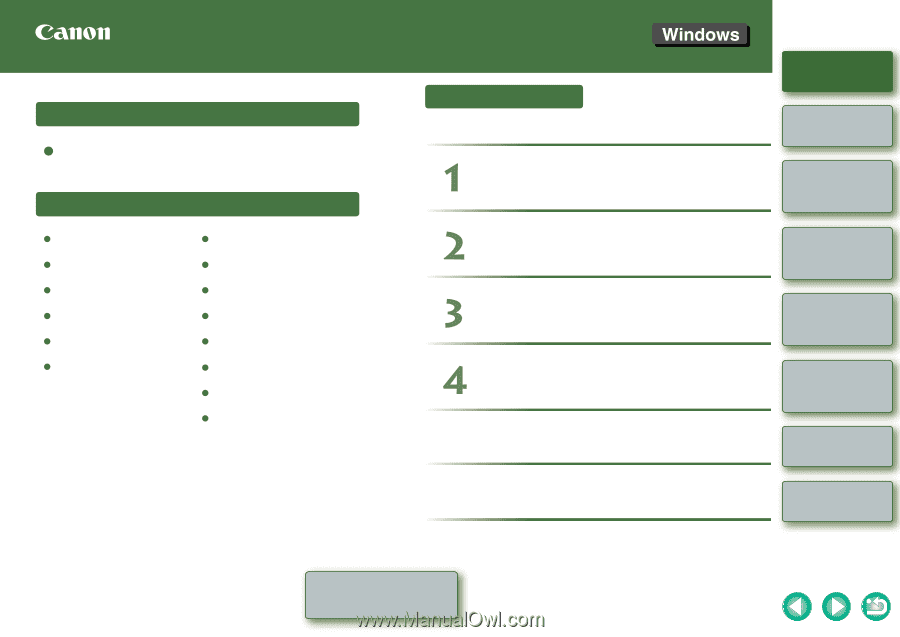
1
2
3
4
Cover/Table of
Contents
Introduction
Downloading Images
from the Camera
Setting the Cameras
other than the EOS-1D
Series Cameras
Setting the EOS-1D
Series Cameras
Troubleshooting
Index
Remote Shooting
How to use this manual
(Click here)
CT1-7139EUWE-000
© CANON INC. 2006
EOS Utility Instruction Manual
Canon Utilities
EOS Utility 1.1
Compatible Models
EOS-1D Mark II N
EOS 30D
EOS-1Ds Mark II
EOS 20D
EOS-1D Mark II
EOS 10D
EOS-1Ds
EOS DIGITAL REBEL XTi/400D DIGITAL
EOS-1D
EOS DIGITAL REBEL XT/350D DIGITAL
EOS 5D
EOS DIGITAL REBEL/300D DIGITAL
EOS D60
EOS D30
Introduction
Setting the Cameras other than the
EOS-1D Series Cameras
Setting the EOS-1D Series Cameras
Remote Shooting
Table of Contents
Troubleshooting
Index
Downloading Images from the Camera