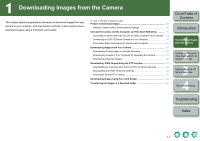Canon 1236B001 EOS Utility Instruction Manual Windows - Page 11
Downloading Images from Your Camera, Downloading All the Images in a Single Operation
 |
UPC - 013803066098
View all Canon 1236B001 manuals
Add to My Manuals
Save this manual to your list of manuals |
Page 11 highlights
Downloading Images from Your Camera Downloading All the Images in a Single Operation You can download to your computer all the images saved on a memory card in the camera, in a single operation. You can follow this same procedure when downloading images using a thirdparty card reader (p.1-9). Click the [Starts to download images] button. ¿ The [Save File] dialog box appears and the images are downloaded to the computer. ¿ The downloaded images are sorted in folders by shot date, and are saved in the [My Pictures] folder on the computer. O When all the images have been downloaded, the ZoomBrowser EX starts up and the downloaded images are displayed. For further instructions, refer to the ZoomBrowser EX Instruction Manual. O To exit EOS Utility, click the [Quit] button. O When disconnecting the interface cable from the camera and computer, be sure to exit EOS Utility and then set the camera's power switch to before disconnecting the cable. The above window shows information displayable when EOS 30D or EOS DIGITAL REBEL XTi/400D DIGITAL is connected. The displayed information varies depending on the camera model connected. In the preferences, only images downloaded for the first time are downloaded and saved in the [My Pictures] folder (you cannot download images previously downloaded). You can change the image download type or the save destination in the dialog box (p.4-4) that appears when you click the [Preferences] button. You can change the software that starts up when you download images, from ZoomBrowser EX to Digital Photo Professional (p.4-5). However, if you have downloaded images following "Downloading Images Using Your Card Reader" (p.1-9), the software that can start up is limited to ZoomBrowser EX. Downloading Images to Your Computer by Operating the Camera With cameras that have the direct image transfer function, you can download to your computer images saved in your camera's memory card by operating the camera. For detailed instructions on the direct image transfer function, refer to the camera's Instruction Manual supplied with your camera. O This function is compatible with the EOS 30D and EOS DIGITAL REBEL XTi/400D DIGITAL. 1 Connect the camera and the computer and then start EOS Utility (p.1-3). 2 Perform direct image transfer on the camera. ¿ The images from the camera are saved to the computer. O When all the images have been downloaded, ZoomBrowser EX starts up and the downloaded images are displayed. For further instructions, refer to the ZoomBrowser EX Instruction Manual. You can change the software that starts up when you download images, from ZoomBrowser EX to Digital Photo Professional (p.4-5). Cover/Table of Contents Introduction 1 Downloading Images from the Camera 2 Setting the Cameras other than the EOS-1D Series Cameras 3 Setting the EOS-1D Series Cameras 4 Remote Shooting Troubleshooting Index 1-6