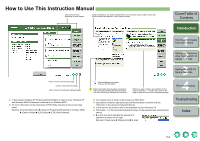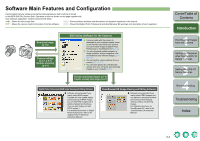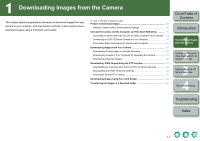Canon 1236B001 EOS Utility Instruction Manual Windows - Page 9
Connecting an EOS-1D Series Camera to Your Computer, Introduction, Troubleshooting, Index
 |
UPC - 013803066098
View all Canon 1236B001 manuals
Add to My Manuals
Save this manual to your list of manuals |
Page 9 highlights
Connecting an EOS-1D Series Camera to Your Computer Connection procedure for the EOS-1D Mark II N, EOS-1Ds Mark II, EOS-1D Mark II, EOS1Ds and EOS-1D Before downloading images to your computer or specifying the camera settings, you must connect the camera to your computer with the dedicated IEEE1394 interface cable supplied with the camera. You can connect the camera while your computer is running. O For instructions on connecting cameras other than the EOS-1D series cameras and your computer, refer to the previous page. 1 Plug the dedicated cable into the computer. O Plug the cable into the IEEE1394 port. O Refer to the computer User's Manual for information on the terminal areas. 2 Plug the dedicated cable into your camera. O For cameras supplied with the cable protector, attach the cable protector to the camera, and then follow the procedure below to connect the dedicated cable. O Make sure the < > mark on the plug is facing the top of the camera and then connect the plug to the camera's < > terminal. 3 Set the camera's power switch to . ¿ Communication between the camera and your computer starts. The dialog box in step 4 is displayed. ¿ For Windows 2000, a dialog box such as [Found New Hardware] may appear. 4 Select [Canon EOS Utility] and then click the [OK] button. ¿ EOS Utility starts up and the camera is ready to communicate with your computer. Proceed to "Downloading Images from Your Camera" (p.1-6). ¿ For Windows 2000, double-click the [EOS Utility] icon on your computer's desktop to start up EOS Utility. O The procedure in steps 3 and 4 is only necessary when connecting the camera and your computer for the first time. From the next time you connect to your computer, EOS Utility will start up when you set the camera's power switch to in step 3. O The above window shows information displayable when EOS-1D Mark II N is connected. The displayed information varies depending on the camera model connected. If [EOS Utility] does not start up even after performing step 4, double-click the [EOS Utility] icon on your computer's desktop, or click the [Start] button X select [All Programs] ([Programs] in Windows 2000) X [Canon Utilities] X [EOS Utility] X [EOS Utility]. Cover/Table of Contents Introduction 1 Downloading Images from the Camera 2 Setting the Cameras other than the EOS-1D Series Cameras 3 Setting the EOS-1D Series Cameras 4 Remote Shooting Troubleshooting Index 1-4