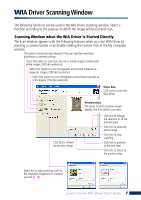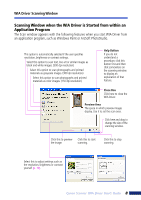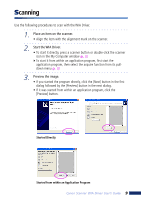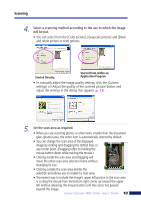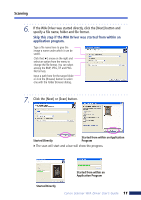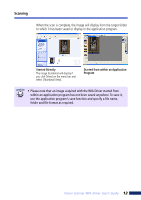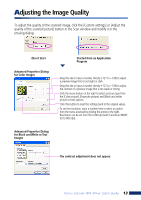Canon 3000F WIA120_driver_guide.pdf - Page 11
Skip this step if the WIA Driver was started from within an, application program.
 |
UPC - 013803028430
View all Canon 3000F manuals
Add to My Manuals
Save this manual to your list of manuals |
Page 11 highlights
Scanning 6. If the WIA Driver was started directly, click the [Next] button and specify a file name, folder and file format. Skip this step if the WIA Driver was started from within an application program. Type a file name here to give the image a name under which it can be saved. Click the [ ] arrow on the right and select an option from the menu to change the file format. You can select among the BMP, JPEG, TIF and PNG file formats. Input a path here for the target folder or click the [Browse] button to select one with the Folder Browser dialog. 7. Click the [Next] or [Scan] button. Started Directly Started from within an Application Program The scan will start and a bar will show the progress. Started from within an Application Program Started Directly Canon Scanner WIA Driver User's Guide 11