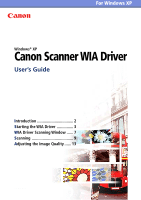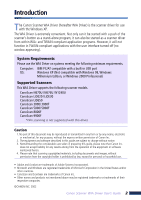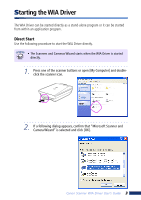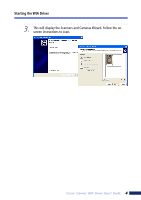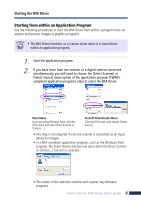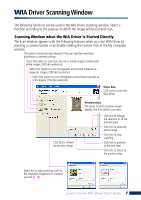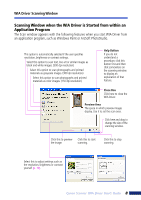Canon 3000F WIA120_driver_guide.pdf - Page 3
Starting the WIA Driver - scanner
 |
UPC - 013803028430
View all Canon 3000F manuals
Add to My Manuals
Save this manual to your list of manuals |
Page 3 highlights
Starting the WIA Driver The WIA Driver can be started directly as a stand-alone program or it can be started from within an application program. Direct Start Use the following procedure to start the WIA Driver directly. • The Scanners and Cameras Wizard starts when the WIA Driver is started directly. 1. Press one of the scanner buttons or open [My Computer] and doubleclick the scanner icon. 2. If a following dialog appears, confirm that "Microsoft Scanner and Camera Wizard" is selected and click [OK]. Canon Scanner WIA Driver User's Guide 3

Canon Scanner WIA Driver User’s Guide
3
The WIA Driver can be started directly as a stand-alone program or it can be started
from within an application program.
Direct Start
Use the following procedure to start the WIA Driver directly.
•
The Scanners and Cameras Wizard starts when the WIA Driver is started
directly.
1.
Press one of the scanner buttons or open [My Computer] and double-
click the scanner icon.
2.
If a following dialog appears, confirm that “Microsoft Scanner and
Camera Wizard” is selected and click [OK].
S
tarting the WIA Driver