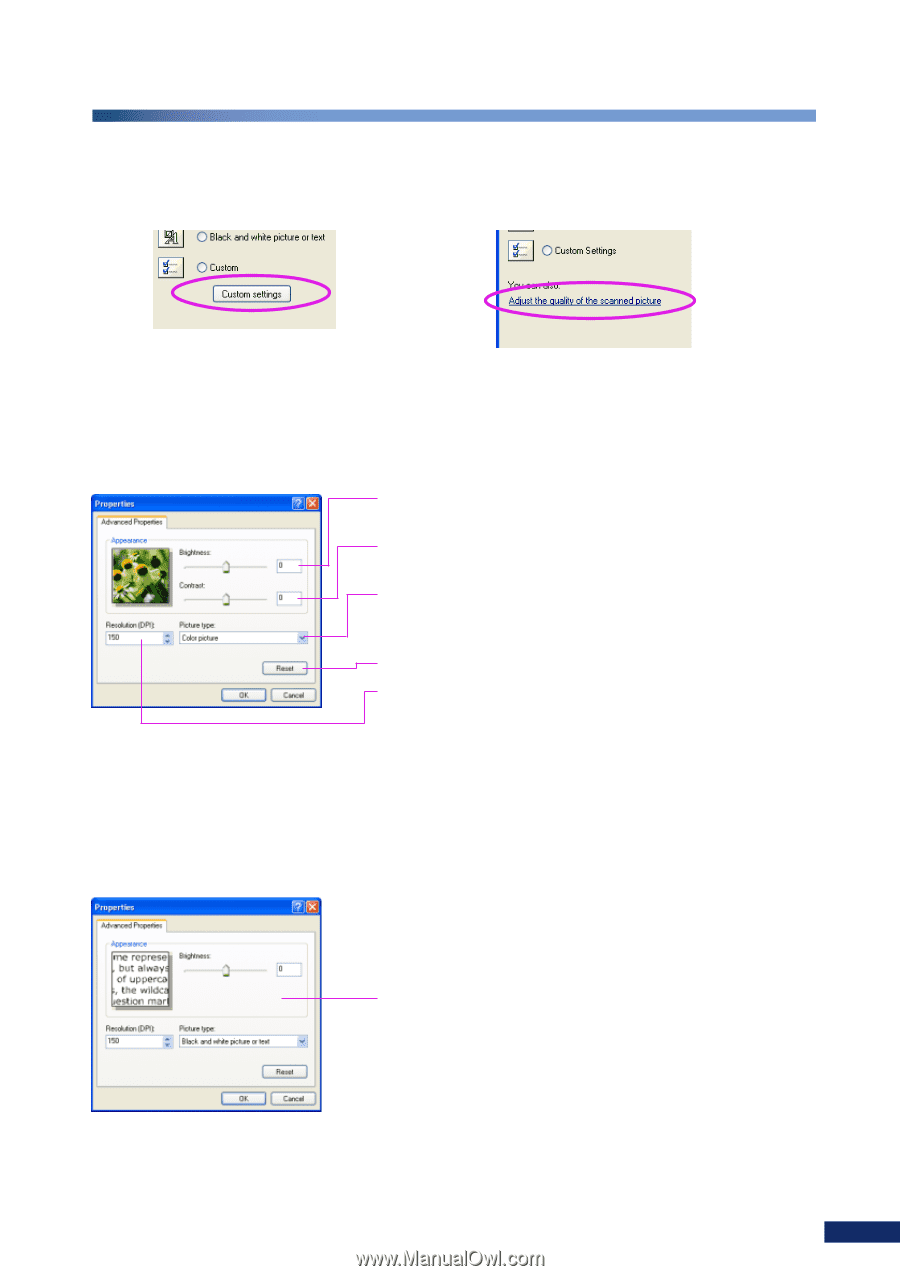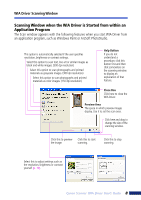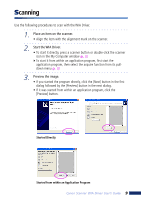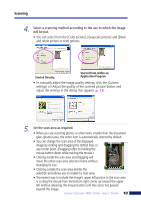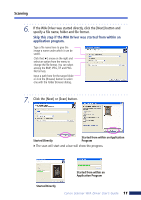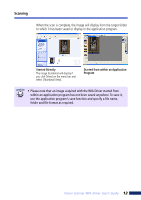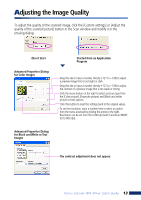Canon 3000F WIA120_driver_guide.pdf - Page 13
Adjusting the Image Quality - canoscan
 |
UPC - 013803028430
View all Canon 3000F manuals
Add to My Manuals
Save this manual to your list of manuals |
Page 13 highlights
Adjusting the Image Quality To adjust the quality of the scanned image, click the [Custom settings] or [Adjust the quality of the scanned picture] button in the Scan window and modify it in the ensuing dialog. Direct Start Advanced Properties Dialog for Color Images Started from an Application Program Drag this tab or input a number directly (-127 to +128) to adjust a preview image that is too bright or dark . Drag this tab or input a number directly (-127 to +128) to adjust the contrast of a preview image that is too weak or strong. Click the arrow button on the right to select a picture type from the [Color picture], [Grayscale picture] and [Black and white picture or text] options. Click this button to reset the settings back to the original values. To set the resolution, input a number here or select an option from the menu accessed by clicking the arrow to the right. Resolution can be set from 50 to 600 dpi (with CanoScan 9900F, 50 to 800 dpi). Advanced Properties Dialog for Black and White or Text Images The contrast adjustment does not appear. Canon Scanner WIA Driver User's Guide 13