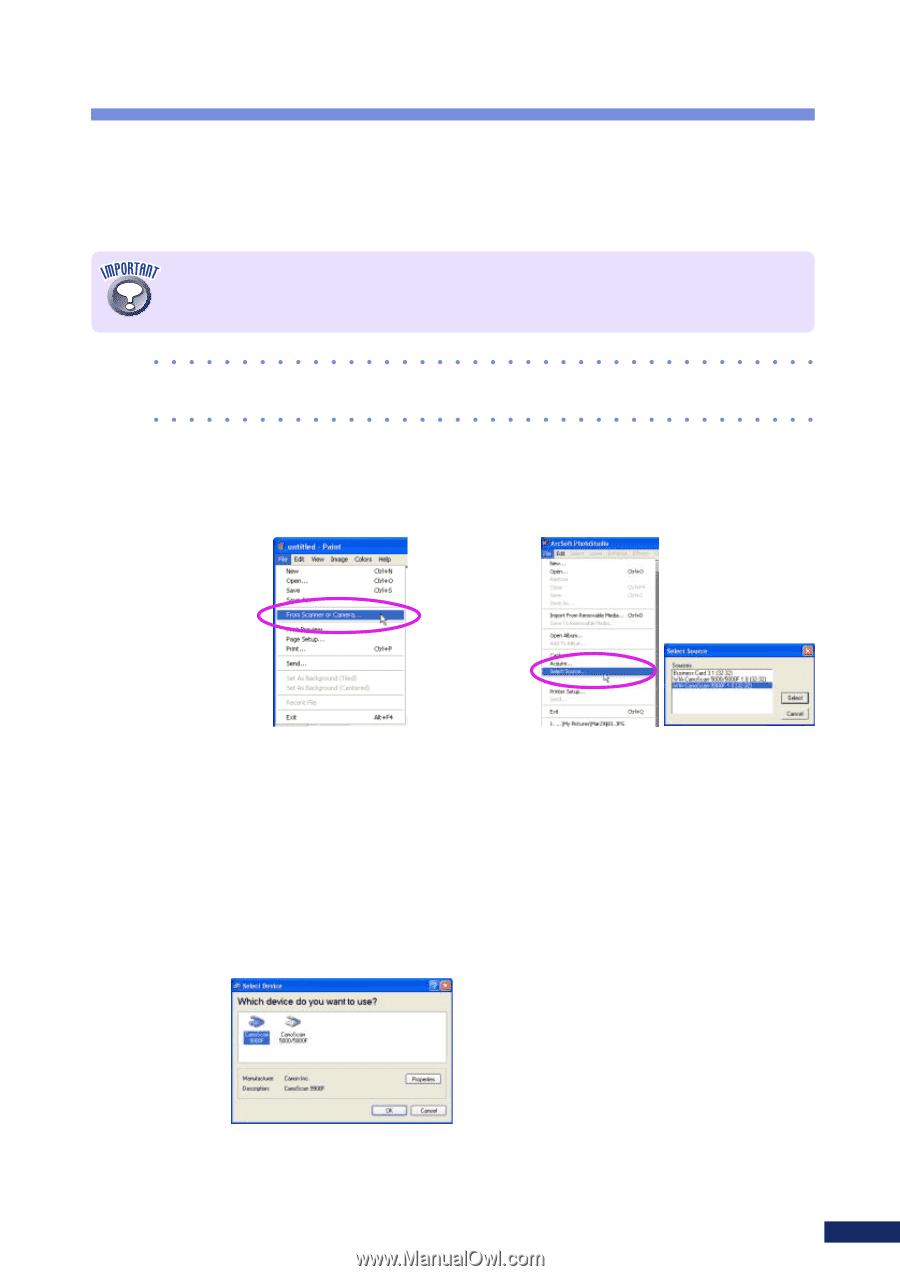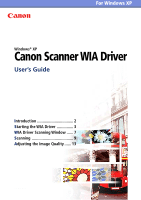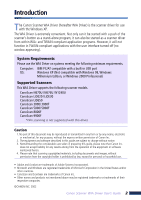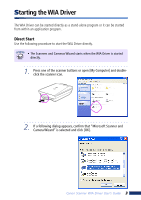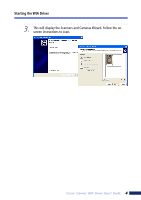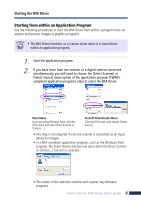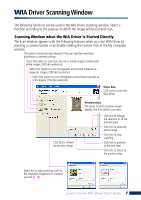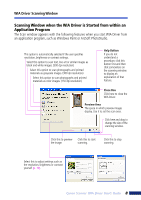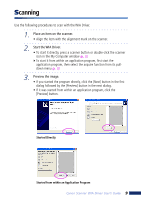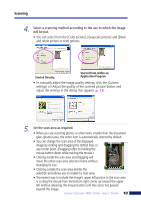Canon 3000F WIA120_driver_guide.pdf - Page 5
Starting from within an Application Program - windows 7 driver
 |
UPC - 013803028430
View all Canon 3000F manuals
Add to My Manuals
Save this manual to your list of manuals |
Page 5 highlights
Starting the WIA Driver Starting from within an Application Program Use the following procedures to start the WIA Driver from within a program that can acquire and process images (a graphics program). • The WIA Driver functions as a scanner driver when it is started from within an application program. 1. Start the application program 2. If you have more than one scanner or a digital camera connected simultaneously, you will need to choose the [Select Scanner] or [Select Source] menu option of the application program (TWAINcompliant application programs only) to select the WIA Driver. Paint Menu If you are using Windows Paint, click the [File] menu and select [From Scanner or Camera...]. ArcSoft PhotoStudio Menu Click the [File] menu and choose [Select Source]. • This step is not required if only one scanner is connected as an input device for images. • In a WIA-compliant application program, such as the Windows Paint program, the Select Device window will open when the [From Scanner or Camera...] function is selected. • The names of the selection window and scanner vary between programs. Canon Scanner WIA Driver User's Guide 5