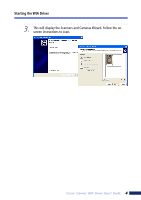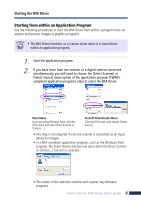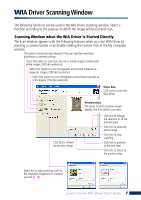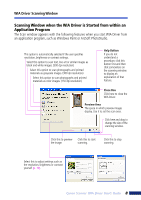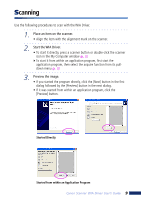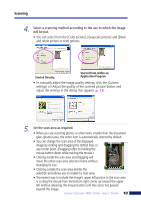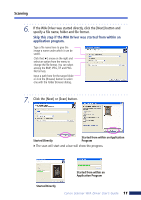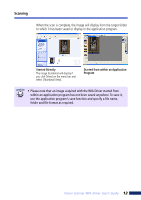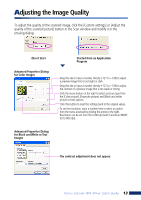Canon 3000F WIA120_driver_guide.pdf - Page 9
Scanning - windows 7
 |
UPC - 013803028430
View all Canon 3000F manuals
Add to My Manuals
Save this manual to your list of manuals |
Page 9 highlights
Scanning Use the following procedures to scan with the WIA Driver. 1. Place an item on the scanner. • Align the item with the alignment mark on the scanner. 2. Start the WIA Driver. • To start it directly, press a scanner button or double-click the scanner icon in the My Computer window (p. 3). To start it from within an application program, first start the application program, then select the acquire function from its pulldown menu (p. 5). 3. Preview the image. • If you started the program directly, click the [Next] button in the first dialog followed by the [Preview] button in the next dialog. • If it was started from within an application program, click the [Preview] button. Started Directly Started from within an Application Program Canon Scanner WIA Driver User's Guide 9