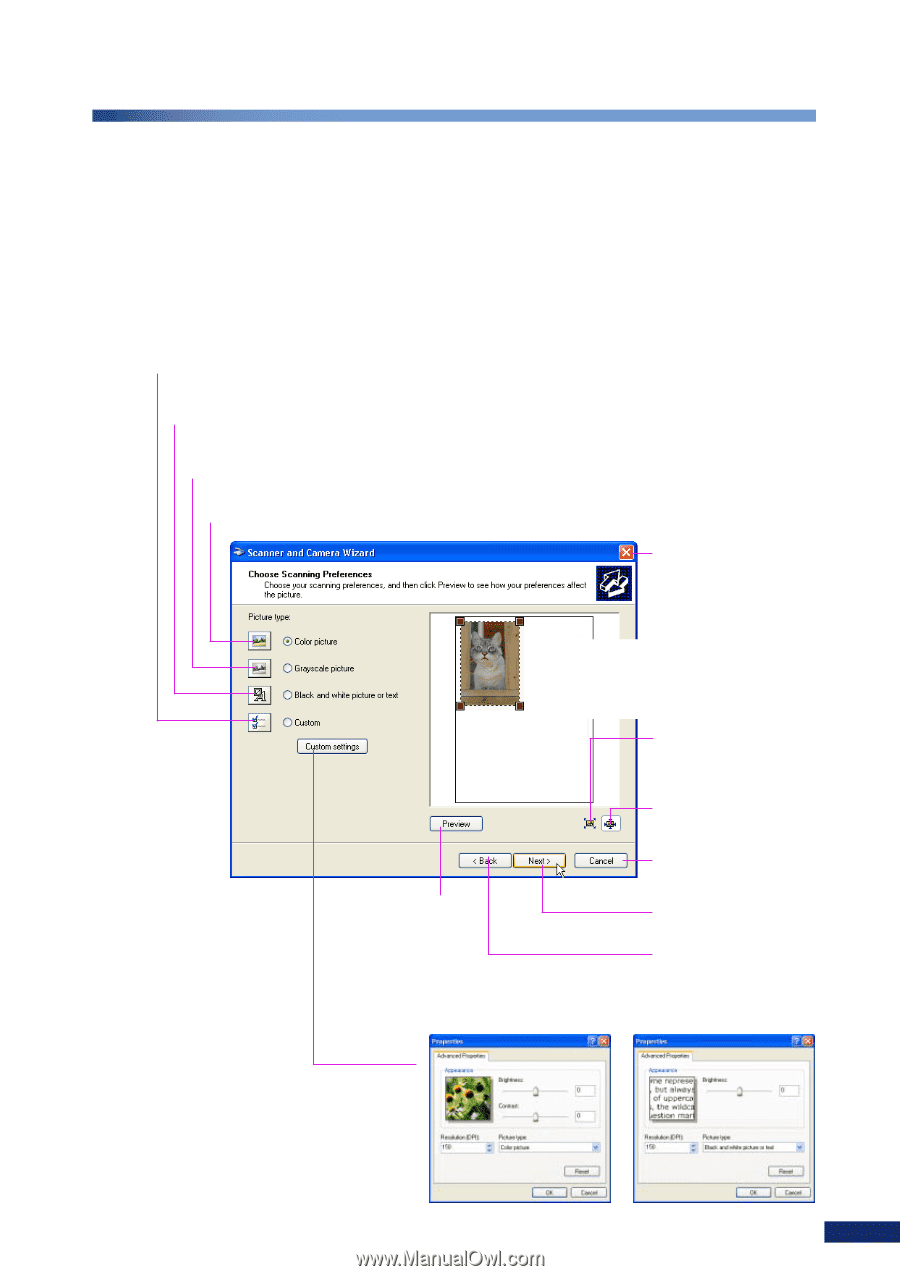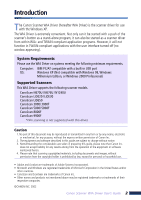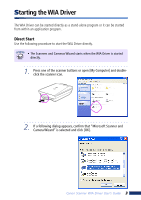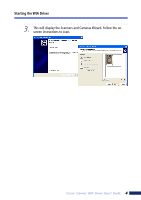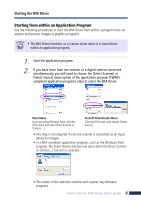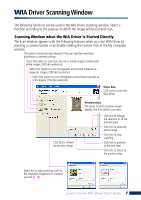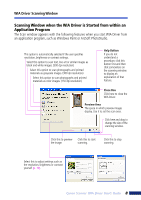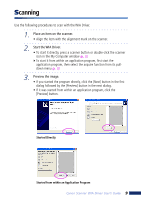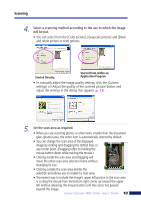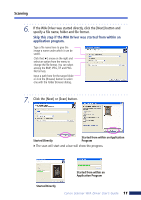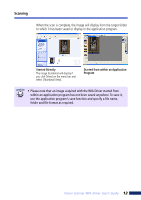Canon 3000F WIA120_driver_guide.pdf - Page 7
WIA Driver Scanning Window - drivers
 |
UPC - 013803028430
View all Canon 3000F manuals
Add to My Manuals
Save this manual to your list of manuals |
Page 7 highlights
WIA Driver Scanning Window The following functions can be used in the WIA Driver scanning window. Select a function according to the purpose to which the image will be put and scan. Scanning Window when the WIA Driver is Started Directly The Scan window appears with the following features when you start WIA Driver by pressing a scanner button or by double-clicking the scanner icon in the My Computer window. This option is automatically selected if the user specifies resolution, brightness or contrast settings. Select this option to scan text, line art or similar images as black and white images. (300 dpi resolution) Select this option to scan photographs and printed materials as grayscale images. (300 dpi resolution) Select this option to scan photographs and printed materials as color images. (150 dpi resolution) Close Box Click here to close the WIA Driver. Click this to refresh the preview image. Preview Area The space in which preview images display. Use it to set the scan area. Click this to enlarge the selection to fill the preview pane. Click this to show the entire image. Click this to stop scanning. Click this to proceed to the next step. Click this to return to the previous step. Select this to adjust settings such as the resolution, brightness or contrast yourself (p. 13). Canon Scanner WIA Driver User's Guide 7