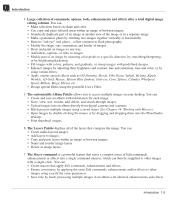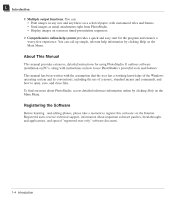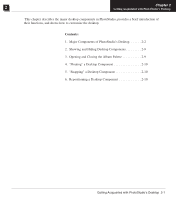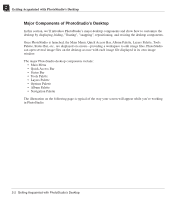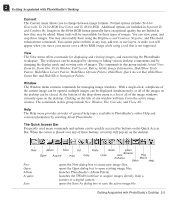Canon 3000F PhotoStudio_manual.pdf - Page 16
Select, Layer, Enhance, Effects
 |
UPC - 013803028430
View all Canon 3000F manuals
Add to My Manuals
Save this manual to your list of manuals |
Page 16 highlights
2 Getting Acquainted with PhotoStudio's Desktop File The File menu contains a number of commands to manage and manipulate image files. The commands in this group include New, Open, Restore, Close, Save, Save As, Open Album, Add To Album, Capture, Acquire, Select Source, Print, Printer Setup, Send and Exit. Choosing a file name from the file list at the bottom of the drop-down menu will directly open that file. Edit The Edit menu contains commands for editing images. Selections can be controlled by cutting them out, copying them to or pasting them from the clipboard, or by filling them with other colors. The size, resolution, orientation, shape, and data type of an image can also be modified. The Preferences command contains controls for adjusting the monitor's gamma values, setting the maximum level of multiple Undo/Redo, and selecting a Transparency Background. The commands in this group include Undo, Redo, Cut, Copy, Paste, Clear, Fill Color, Crop, Auto Crop, Rotate, Orientation, Add Border, Image Size, Select Macro, Play Macro, and Preferences. Select The Select menu contains commands for making and modifying selections. The commands in this group include All, Invert, None, Border, Expand, Remove Hole, Magic Cut and Smooth. Layer The Layer menu contains commands to manage multi-layered images, add or delete layers, or merge multiple layers of an image. Image layers can also be modified by creating a soft edge or by adding a shadow. The Properties command, at the bottom of the drop-down menu, contains options for modifying the name and transparency of layers. The commands in this group include New, Delete, Merge Selected, Merge Down, Merge All, Soft Edge, Add Shadow, and Properties. Enhance The Enhance menu provides a full line of advanced, easy-to-use features for enhancing images. Commands such as Brightness and Contrast, Hue and Saturation, and Tone Adjustment are the primary tools for color correction. A variety of smoothing, sharpening, and special filters are provided for image enhancement. While the Auto Enhance command offers novices a simple solution, the User's Filters, at the bottom of the drop-down menu, allows professionals to customize the level of enhancement applied to images. The commands in this group include Auto Enhance, Brightness and Contrast, Hue and Saturation, Tone Adjustment, Color Reduction, Equalization, Negative, Threshold, Smooth Filters, Sharpen Filters, Special Filters, and User's Filters. Effects The Effects menu offers an assortment of special effects that can be applied directly to images. Although these effects may yield different results, the way to apply them is fundamentally the same. The commands in this group include Composite, Stitch, Fine Art, Liquid Effects, Tiling, Emboss, Motion Blur, Fisheye, Cone, Sphere, Whirlpool, Spiral, Cylinder, Ribbon, and Magic Mirror. 2-4 Getting Acquainted with PhotoStudio's Desktop