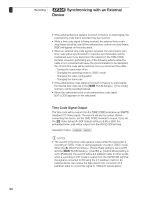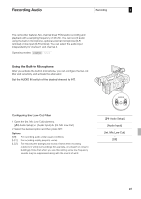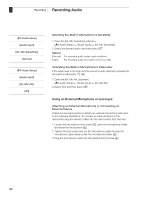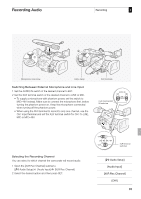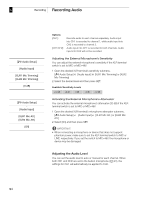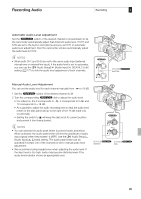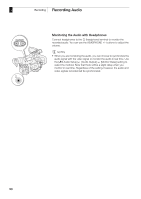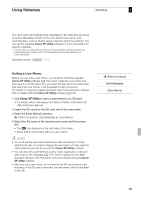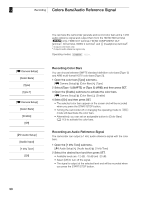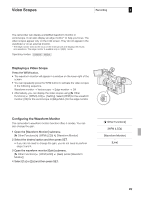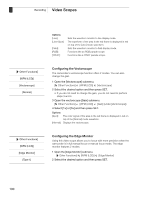Canon 4454B001 Instruction Manual - Page 95
Automatic Audio Level Adjustment, Manual Audio Level Adjustment
 |
View all Canon 4454B001 manuals
Add to My Manuals
Save this manual to your list of manuals |
Page 95 highlights
Recording Audio Recording 3 Automatic Audio Level Adjustment Set the e switch of the desired channel to A (automatic) to let the camcorder automatically adjust that channel's audio level. If CH1 and CH2 are set to the built-in microphone and you set CH1 to automatic audio level adjustment, then the camcorder will also automatically adjust the audio level for CH2. NOTES • When both CH1 and CH2 are set to the same audio input (external microphone or external line input), if the audio level is set to automatic, you can use the [m Audio Setup] [Audio Input] [XLR ALC Link] setting (0 171) to link the audio level adjustment of both channels. CH1/CH2e switches Manual Audio Level Adjustment You can set the audio level for each channel manually from -f to 18 dB. 1 Set the e switch of the desired channel to M. 2 Turn the corresponding e dial to adjust the audio level. • For reference, the 0 corresponds to -f, 5 corresponds to 0 dB, and 10 corresponds to +18 dB. • As a guideline, adjust the audio recording level so that the audio level meter on the side panel will go to the right of the 18 dB mark only occasionally. • Setting the switch to R will keep the dial set at its current position and prevent it from being turned. NOTES • You can activate the audio peak limiter to prevent audio distortions. When activated, the audio peak limiter will limit the amplitude of audio input signals when they exceed -4 dBFS. Use the [m Audio Setup] [Audio Input] [Limiter] setting. The audio peak limiter can be activated if at least one of the channels is set to manual audio level adjustment. • We recommend using headphones when adjusting the audio level. If the input level is too high, audio may become distorted even if the audio level indicator shows an appropriate level. CH1/CH2e CH1/CH2e switches dials 95