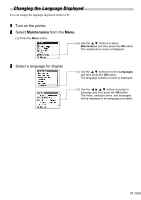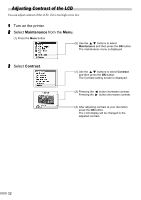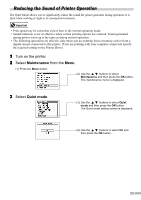Canon 900D i900D Direct Printing Guide - Page 29
Exit the Photo Viewer. - case
 |
UPC - 013803026351
View all Canon 900D manuals
Add to My Manuals
Save this manual to your list of manuals |
Page 29 highlights
4 Exit the Photo Viewer. (1) After printing finishes, press the Photo Viewer button to exit the Photo Viewer. To exit the Photo Viewer before printing finishes, cancel printing and then press the Photo Viewer button. Changing the Display Mode To change the display mode of the Photo Viewer, press the F3 key on the keyboard of the computer or click the display selector button on the screen. The display selector button The display selector button The Photo Viewer is terminated forcibly in the following cases: • When a compatible digital camera or digital video camcorder is connected. • When Read/write mode is selected in the Memory Card Utility (Windows) or BJ Utility (Macintosh). • When a USB cable is disconnected. Saving the data stored in the memory card to the hard disk of the computer • The image data (JPEG/TIFF format)/movie data (AVI/MPEG)/or sound data (WAVE) stored in the memory card in the card slot can be saved on the hard disk of the computer. • Keep pressing the Photo Viewer button on the operation panel for 3 seconds or longer. Saving of the image data starts and the name of the file currently being saved and the name of the destination folder are displayed in the Photo Viewer window. • If you press the Cancel button during the save operation, the save operation will be stopped. • The images will be saved in the location specified below. A folder will be created with a name and the date of the images were saved (YYYY_MM_DD). - Windows XP/Windows 2000/Windows Me: My Pictures folder - Windows 98: My Document folder - Mac OS X 10.2.1or later: Pictures folder - Mac OS 9.0-9.2: Desk Top 28