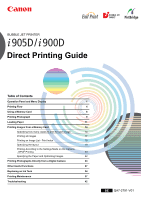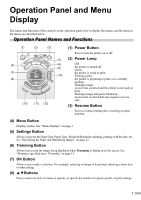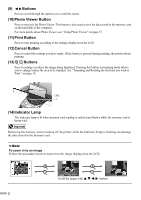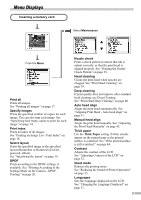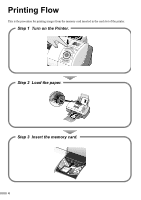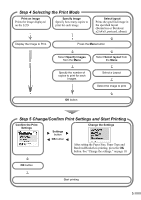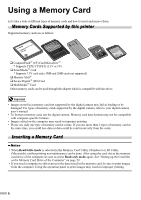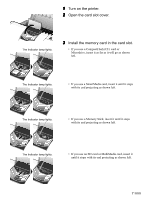Canon 900D i900D Direct Printing Guide - Page 3
Buttons, 10Photo Viewer Button, 11Print Button, 12Cancel Button, 14Indicator Lamp
 |
UPC - 013803026351
View all Canon 900D manuals
Add to My Manuals
Save this manual to your list of manuals |
Page 3 highlights
(9) Buttons Press to scroll through the options or to scroll the screen. (10)Photo Viewer Button Press to start/exit the Photo Viewer. This button is also used to save the data stored in the memory card on the hard disk of the computer. For more details about Photo Viewer, see "Using Photo Viewer" on page 27. (11)Print Button Press to start printing according to the settings displayed on the LCD. (12)Cancel Button Press to cancel the settings you have made. If this button is pressed during printing, the printer aborts printing. (13) Buttons Press to enlarge or reduce the image being displayed. Pressing this button in trimming mode allows you to enlarge/reduce the area to be trimmed. See "Trimming and Rotating the Sections you wish to Print." on page 16. (14) (14)Indicator Lamp The indicator lamp is lit when memory card reading is enabled and flashes while the memory card is being read. Removing the memory card or turning off the printer while the Indicator Lamp is flashing can damage the data stored in the memory card. To zoom in to an image Follow the procedure below to zoom in to the image displayed on the LCD. Scroll the image with buttons 2