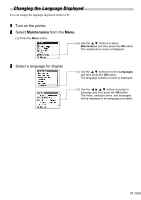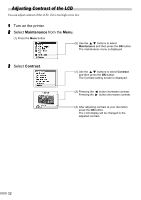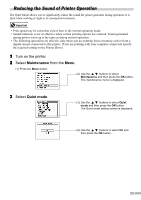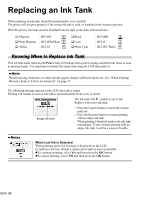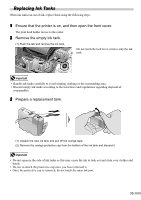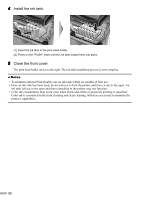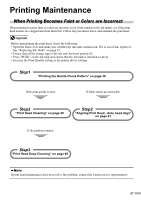Canon 900D i900D Direct Printing Guide - Page 33
Adjusting Contrast of the LCD
 |
UPC - 013803026351
View all Canon 900D manuals
Add to My Manuals
Save this manual to your list of manuals |
Page 33 highlights
Adjusting Contrast of the LCD You can adjust contrast of the LCD, if it is too high or too low. 1 Turn on the printer. 2 Select Maintenance from the Menu. (1) Press the Menu button. (2) Use the buttons to select Maintenance and then press the OK button. The maintenance menu is displayed. 3 Select Contrast. (1) Use the buttons to select Contrast and then press the OK button. The Contrast setting screen is displayed. (2) Pressing the button increases contrast. Pressing the button decreases contrast. (3) After adjusting contrast at your discretion, press the OK button. The LCD display will be changed to the adjusted contrast. 32

32
Adjusting Contrast of the LCD
You can adjust contrast of the LCD, if it is too high or too low.
1
Turn on the printer.
2
Select
Maintenance
from the
Menu
.
(1) Press the
Menu
button.
3
Select
Contrast
.
(2) Use the
buttons to select
Maintenance
and then press the
OK
button.
The maintenance menu is displayed.
(1) Use the
buttons to select
Contrast
and then press the
OK
button.
The Contrast setting screen is displayed.
(3) After adjusting contrast at your discretion,
press the
OK
button.
The LCD display will be changed to the
adjusted contrast.
(2) Pressing the
button increases contrast.
Pressing the
button decreases contrast.