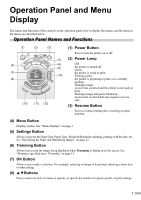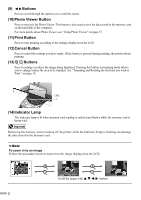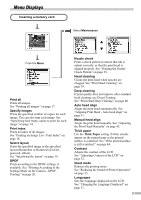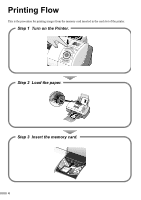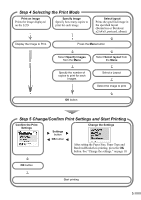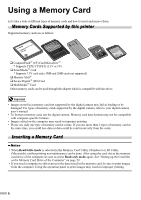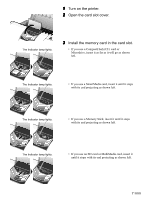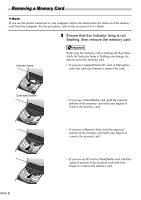Canon 900D i900D Direct Printing Guide - Page 7
Using a Memory Card - remove top panel
 |
UPC - 013803026351
View all Canon 900D manuals
Add to My Manuals
Save this manual to your list of manuals |
Page 7 highlights
Using a Memory Card Let's take a look at different types of memory cards and how to insert and remove them. Memory Cards Supported by this printer Supported memory cards are as follows: ‰ CompactFlash™ (CF) Card/Microdrive™ * Supports TYPE I/TYPE II (3.3V or 5V). ‰ SmartMedia™ Card * Supports 3.3V card only (1MB and 2MB cards not supported) ‰ Memory Stick® ‰ Secure Digital™ (SD) Card ‰ MultiMedia™ Card Other memory cards can be used through the adapter which is compatible with the above. • Images stored in a memory card not supported by the digital camera may fail in loading or be damaged. For types of memory cards supported by the digital camera, refer to your digital camera user's manual. • To format a memory card, use the digital camera. Memory card data formats may not be compatible with computer-specific formats. • Images edited on the computer may result in improper printing. • Please use only one type of memory card at a time. If you use more than 2 types of memory card at the same time, you could lose data or data could be read incorrectly from the cards. Inserting a Memory Card • When Read/write mode is selected in the Memory Card Utility (Windows) or BJ Utility (Macintosh), neither printing nor maintenance can be done. After using the card slot as the memory card drive of the computer, be sure to select Read-only mode again. See "Setting up the Card Slot as the Memory Card Drive of the Computer" on page 29. • If you used a computer to edit or process the data stored in the memory card, be sure to print images from the computer. Using the operation panel to print images may result in improper printing. 6