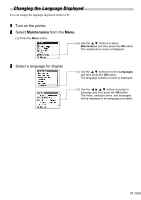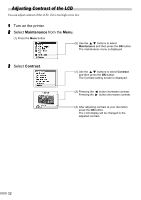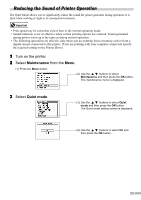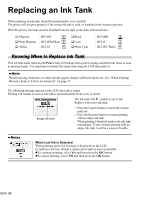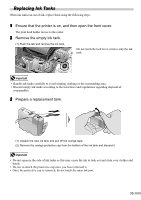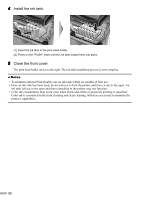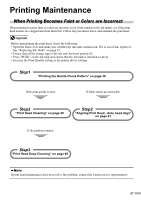Canon 900D i900D Direct Printing Guide - Page 35
Replacing an Ink Tank - printer ink tanks
 |
UPC - 013803026351
View all Canon 900D manuals
Add to My Manuals
Save this manual to your list of manuals |
Page 35 highlights
Replacing an Ink Tank When replacing an ink tank, check the model number very carefully. The printer will not print properly if the wrong ink tank is used, or installed in the incorrect position. With this printer, ink tanks must be installed from the right in the order indicated below. ‰ :Magenta ‰ Photo Magenta ‰ :Yellow : BCI-6M : BCI-6PM Photo : BCI-6Y ‰ Black ‰ Cyan ‰ Photo Cyan : BCI-6BK : BCI-6C : BCI-6PC Photo Knowing When to Replace Ink Tank If an ink tank needs replacing the Power lamp will change from green to orange and flash four times as soon as printing begins. It is important to identify the empty tank using the LCD and replace it. Should missing characters or white streaks appear despite sufficient ink levels. See "When Printing Becomes Faint or Colors are Incorrect" on page 37. The following message appears on the LCD when ink is empty. Printing will resume as soon as ink tank is replaced and the front cover is closed. The ink tank with symbol is out of ink. Replace with a new ink tank. Empty ink tank • Press the Cancel button to cancel the current print job. • Press the Resume button to resume printing with an empty ink tank. When printing is finished, replace the ink tank immediately. If you continue printing with an empty ink tank, it will be a cause of trouble. When Low Ink is Detected When printing starts, the message is displayed on the LCD. [!] indicates ink low. Obtain a replacement tank as soon as possible. zTo continue printing, select Yes and then press the OK button. zTo cancel printing, select NO and then press the OK button. 34