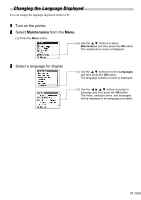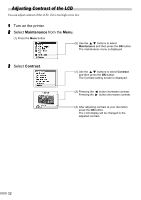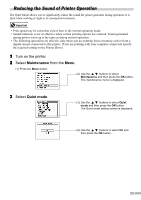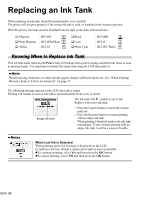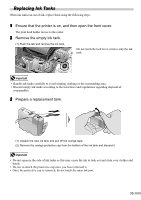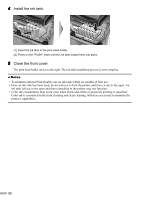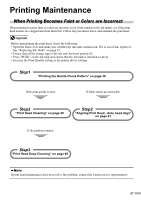Canon 900D i900D Direct Printing Guide - Page 34
Reducing the Sound of Printer Operation
 |
UPC - 013803026351
View all Canon 900D manuals
Add to My Manuals
Save this manual to your list of manuals |
Page 34 highlights
Reducing the Sound of Printer Operation The Quiet Mode allows you to significantly reduce the sound the printer generates during operation. It is ideal when working at night or in crowded environments. • Print speed may be somewhat slower than in the normal operating mode. • Sound reduction is not as effective when certain printing options are selected. Sound generated during printer warm up is the same as during normal operation. • The following operations are effective only when you are printing from a memory card or from a digital camera connected to this printer. If you are printing with your computer connected, specify the required settings in the Printer Driver. 1 Turn on the printer. 2 Select Maintenance from the Menu. (1) Press the Menu button. (2) Use the buttons to select Maintenance and then press the OK button. The maintenance menu is displayed. 3 Select Quiet mode. (1) Use the buttons to select Quiet mode and then press the OK button. The Quiet mode setting screen is displayed. (2) Use the buttons to select On and then press the OK button. 33