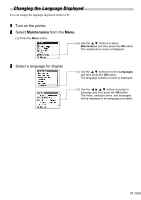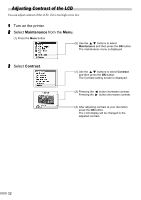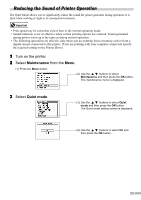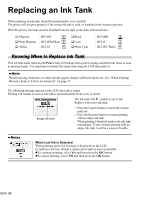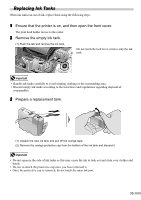Canon 900D i900D Direct Printing Guide - Page 31
Ensure that the printer and the computer are turned on., Start the BJ Utility., Specify the read/
 |
UPC - 013803026351
View all Canon 900D manuals
Add to My Manuals
Save this manual to your list of manuals |
Page 31 highlights
1 Ensure that the printer and the computer are turned on. 2 Start the BJ Utility. (1) Ensure that no memory card is inserted in the card slot. If a memory card is inserted in the card slot, remove it. See "Removing a Memory Card" on page 8. (2) Select Applications from the Go menu, and then double-click the BJ Utility icon. 3 Specify the read/write attribute. (1) Specify the read/write attribute. Read-only mode ... The card slot is used only for read. Be sure to select this mode when printing images. Read/write mode ... The card slot is used as the memory card drive of the computer. Image data can be written into the memory card. (2) Click OK. The selected read/write attribute is saved. 30

30
1
Ensure that the printer and the computer are turned on.
2
Start the BJ Utility.
(1) Ensure that no memory card is inserted in the card slot. If a memory card is inserted in the card
slot, remove it. See “Removing a Memory Card” on page 8.
(2) Select
Applications
from the
Go
menu, and then double-click the
BJ Utility
icon.
3
Specify the read/write attribute.
(1)
Specify the read/write attribute.
Read-only mode
...
The card slot is used only for read.
Be sure to select this mode when printing
images.
Read/write mode
...
The card slot is used as the memory card
drive of the computer. Image data can be
written into the memory card.
(2) Click
OK
.
The selected read/write attribute is saved.