Canon BJC-8200 User Manual - Page 13
Printing photographs, Canon provides a variety of special media, Photo Paper Pro PR-101 - drivers windows 7
 |
View all Canon BJC-8200 manuals
Add to My Manuals
Save this manual to your list of manuals |
Page 13 highlights
Printing Printing photographs Printing photographs The BJC-8200 is designed to reproduce the highest quality reproduction of color in photographic images, and in order to achieve this, some special settings are required in the printer driver. When the printer driver is opened, it is usually set for printing on plain paper documents created with a word processor or similar program. For special print jobs like printing a photograph on photo paper or some other special media, special printer driver settings are required. Canon provides a variety of special media, Photo Paper Pro PR-101, Glossy Photo Paper GP-301, High Resolution Paper HR-101, and others, for special print jobs where superior reproduction of color is required. Printing a color photograph What is Photo Paper Pro? Canon Photo Paper Pro PR-101 is recommended when you need to achieve the best quality in printing photographs. Slightly thicker than High Resolution Paper HR-101, the print side of Photo Paper Pro, is the side with the glossy surface. For details about Photo Paper Pro and other special print media, see Chapter 3. Summary of printing photographs 1 Set the media in the printer. 2 Print the photographic image from the software application. What is the printer driver? The text and image data that you create with a software application cannot be printed until the printer driver has converted it into a format that the printer can understand. For details about using the printer driver, see Chapter 2. Memo • If you have the optional Color Image Scanner Cartridge IS-52, you can scan a photograph that you want to print. Referring to "Using the Scanner Cartridge" in this chapter, try to scan your original photograph and then print it. Windows P.12 Macintosh P.14 11















