Canon BJC-8200 User Manual - Page 33
Windows, 1 Opening the printer driver, Start WordPad. - windows 7 driver
 |
View all Canon BJC-8200 manuals
Add to My Manuals
Save this manual to your list of manuals |
Page 33 highlights
Using the Printer Driver Windows 1 Opening the printer driver Follow this procedure to open the printer driver. In this example we will show you how to open the printer driver from WordPad provided with Windows. 1. Start WordPad. • Click the Start button, point to Programs, point to Accessories, and then click WordPad. 2. From the File menu, select Print. • The Print dialog box opens. • The name and appearance of this dialog box may differ slightly, depending on your software application. For details refer to your software application manual. 3. Click the Properties button. • In the Print dialog box make sure Canon BJC-8200 is selected for the printer Name. If the BJC-8200 is not selected, click the Name down-arrow and select Canon BJC-8200 from the drop-down list. Click! Click! Using the Printer Driver Memo • In order to perform printer maintenance and other procedures, you can also open the printer driver from the Windows desktop. Click the Start button, point to Settings, select Printers, right-click the Canon BJC-8200 printer icon, and select Properties. For more details, refer to the "BJC-8200 Reference Guide" on the CD-ROM. • When you open the printer driver from the Windows desktop, you will see some additional tabs (Details, Sharing, etc.) provided for performing system settings like selecting a printer port, naming devices for a network, etc. For details about these additional tabs, refer to your Windows manual. 31















