Canon BJC-8200 User Manual - Page 78
Scanner Cartridge does not operate correctly, When connected via USB, not operate correctly
 |
View all Canon BJC-8200 manuals
Add to My Manuals
Save this manual to your list of manuals |
Page 78 highlights
Scanner Cartridge does not operate correctly If the Scanner Cartridge does not operate after it is installed, follow the procedure below to correct the problem. 1 Is the Scanner Cartridge installed correctly? • Make sure the scanner cartridge is Reference installed correctly. (P.16) 2 Is the printer cable connected securely to the computer and printer? Check the cable connections at the computer and printer and make sure that the connections are tight. 3 Is the scanner driver installed correctly? Reference • For details about installing the software for IS-52, refer to the Quick Start Guide. 4 Scanned images are unsatisfactory? Other problems such as communication error occurred? If the scanned images are wavy, faded, or unsatisfactory in any way, refer to the troubleshooting section of the IS-52 Reference Guide provided on the CD-ROM. When connected via USB When the printer is connected to the computer via the USB port, note the following: q Never disconnect the USB cable from the printer or computer while printing or when the operating system is starting up. q After the printer driver has been installed, if you must remove and re-insert the USB cable from the printer or computer, always wait as least five seconds after you remove the cable before you re-insert it. Never remove the USB cable and re-insert it immediately. 76















