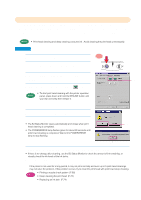Canon BJC-8200 User Manual - Page 68
Adjusting colour
 |
View all Canon BJC-8200 manuals
Add to My Manuals
Save this manual to your list of manuals |
Page 68 highlights
Adjusting color You can adjust color by adjusting the Color Balance, Output Style, and Brightness. • Make major color adjustments with the application software and use Memo the printer driver options only for fine color adjustment. Windows 1. Open the printer driver and click the Advanced button on the Main tab. Click! Click! 2. Click the Color tab and click the Color Adjustment check box to enable the Color Balance, Output Style, and Brightness. • For details about Color Adjustment, Output Style, or Reference Brightness, refer to the on-line Help. Macintosh 1. Open the printer driver, click the click the Details button. 2. Click the (Color) icon. (Manual) icon and Click! 3. In this dialog you can adjust the settings for Color Correction, Matching Method, Gamma Correction, and Color Balance. 66