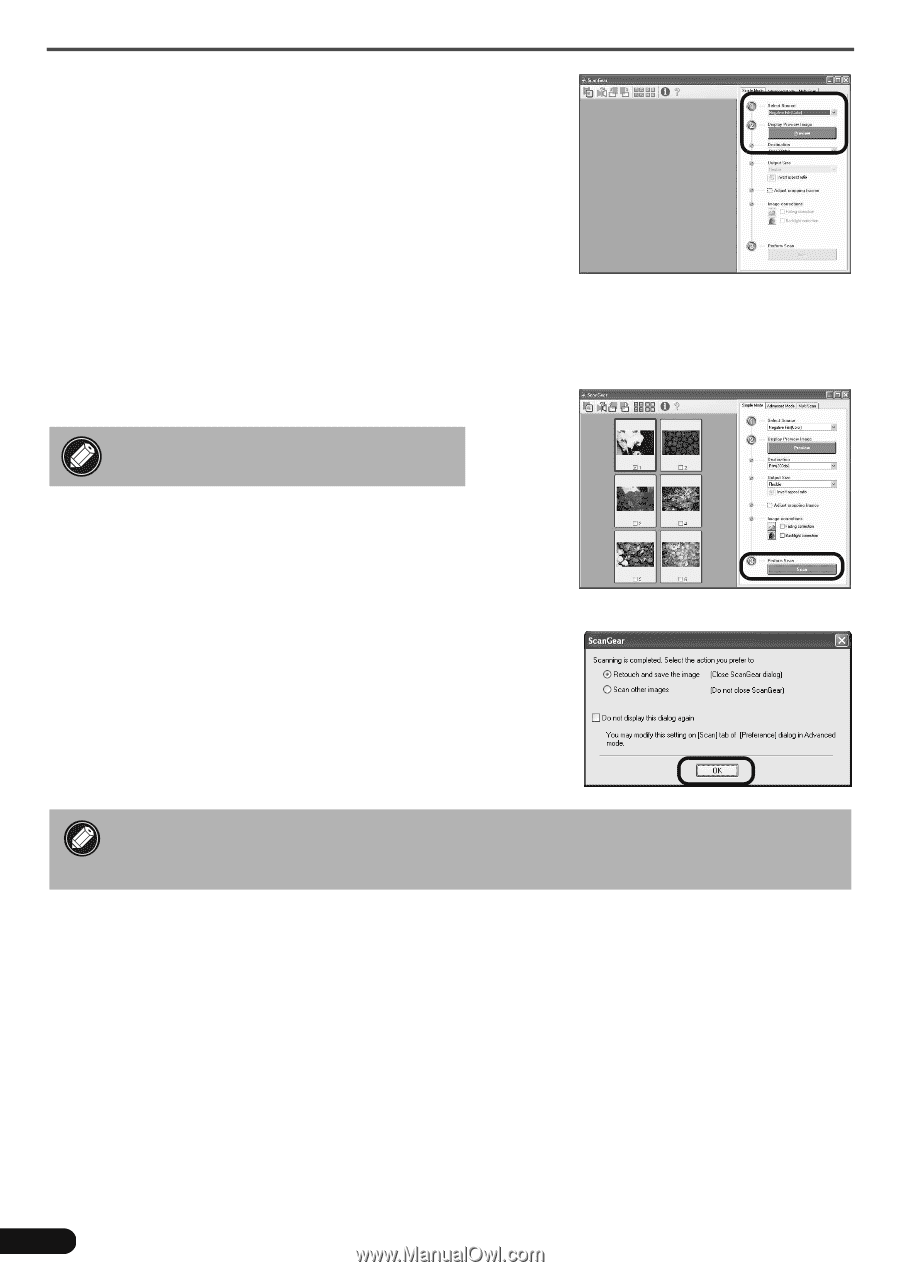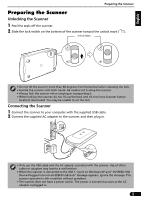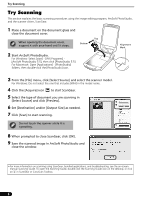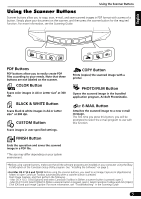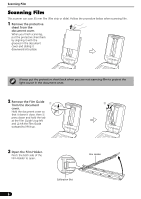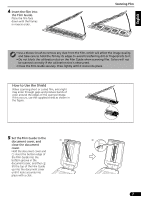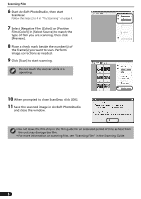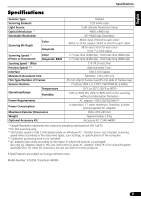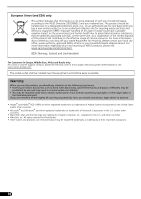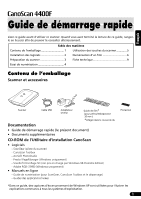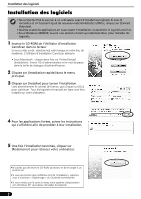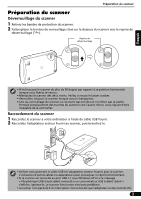Canon CanoScan 4400F Quick Start Guide Instructions - Page 9
Select [Negative Film Color] or [Positive - windows 7
 |
View all Canon CanoScan 4400F manuals
Add to My Manuals
Save this manual to your list of manuals |
Page 9 highlights
Scanning Film 6 Start ArcSoft PhotoStudio, then start ScanGear. Follow the steps 2 to 4 in "Try Scanning" on page 4. 7 Select [Negative Film (Color)] or [Positive Film (Color)] in [Select Source] to match the type of film you are scanning, then click [Preview]. 8 Place a check mark beside the number(s) of the frame(s) you want to scan. Perform image corrections as needed. 9 Click [Scan] to start scanning. Do not touch the scanner while it is operating. 10 When prompted to close ScanGear, click [OK]. 11 Save the scanned image in ArcSoft PhotoStudio and close the window. • Do not leave the film strip in the film guide for an extended period of time as heat from the unit may damage the film. • For more information on scanning film, see "Scanning Film" in the Scanning Guide. 8