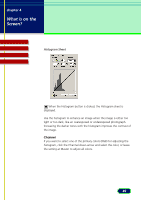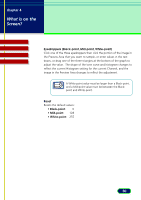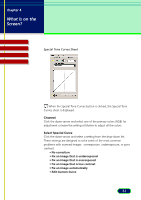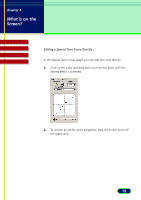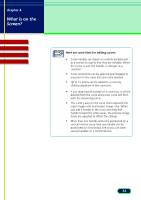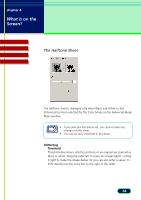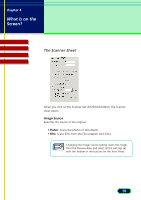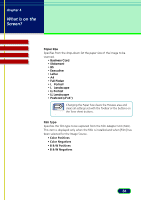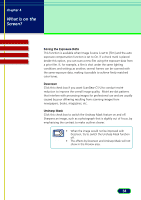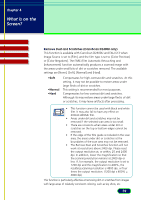Canon CanoScan D2400UF CanoScan D1230U/D2400U ScanGear CS-U 6.1 for Win Guide - Page 54
The Halftone Sheet, Halftoning, Threshold
 |
View all Canon CanoScan D2400UF manuals
Add to My Manuals
Save this manual to your list of manuals |
Page 54 highlights
chapter 4 What is on the Screen? Top Page Glossary Contents Index The Halftone Sheet The Halftone sheet is displayed only when Black and White or Text Enhanced has been selected for the Color Mode on the Advanced Mode Main window. • If you selected Text Enhanced, you cannot make any changes on this sheet. • You can set only Threshold in this sheet. Note Halftoning Threshold Threshold determines whether portions of an original are scanned as black or white. Drag the slider left to make the image lighter or drag it right to make the image darker. Or you can also enter a value ( 0 255) directly into the entry box to the right of the slider. 54
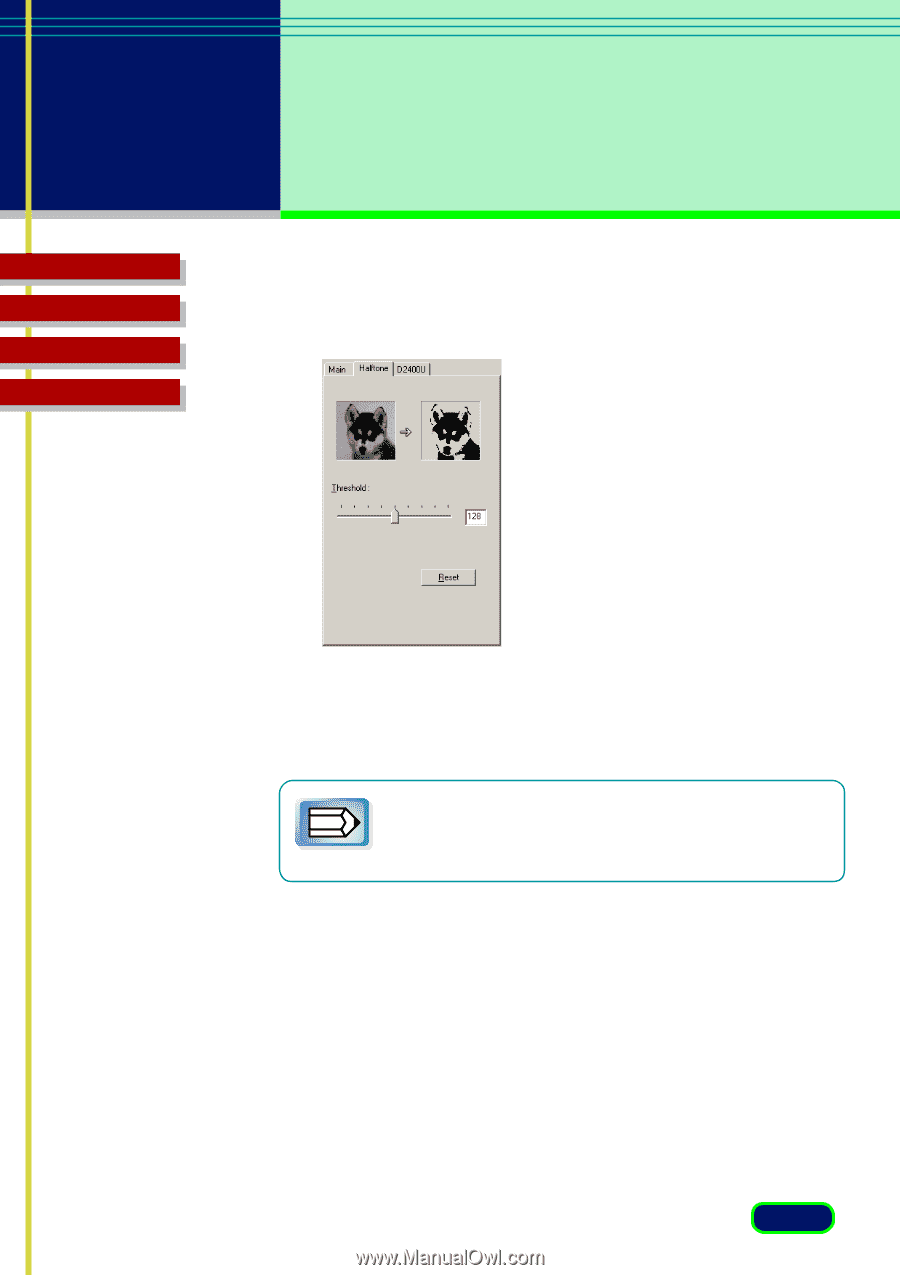
54
chapter 4
What is on the
Screen?
Top
Page
Glossary
Contents
Index
The Halftone Sheet
The Halftone sheet is displayed only when Black and White or Text
Enhanced has been selected for the Color Mode on the Advanced Mode
Main window.
•
If you selected Text Enhanced, you cannot make any
changes on this sheet.
•
You can set only Threshold in this sheet.
Halftoning
Threshold
Threshold determines whether portions of an original are scanned as
black or white. Drag the slider left to make the image lighter or drag
it right to make the image darker. Or you can also enter a value ( 0 -
255) directly into the entry box to the right of the slider.
Note