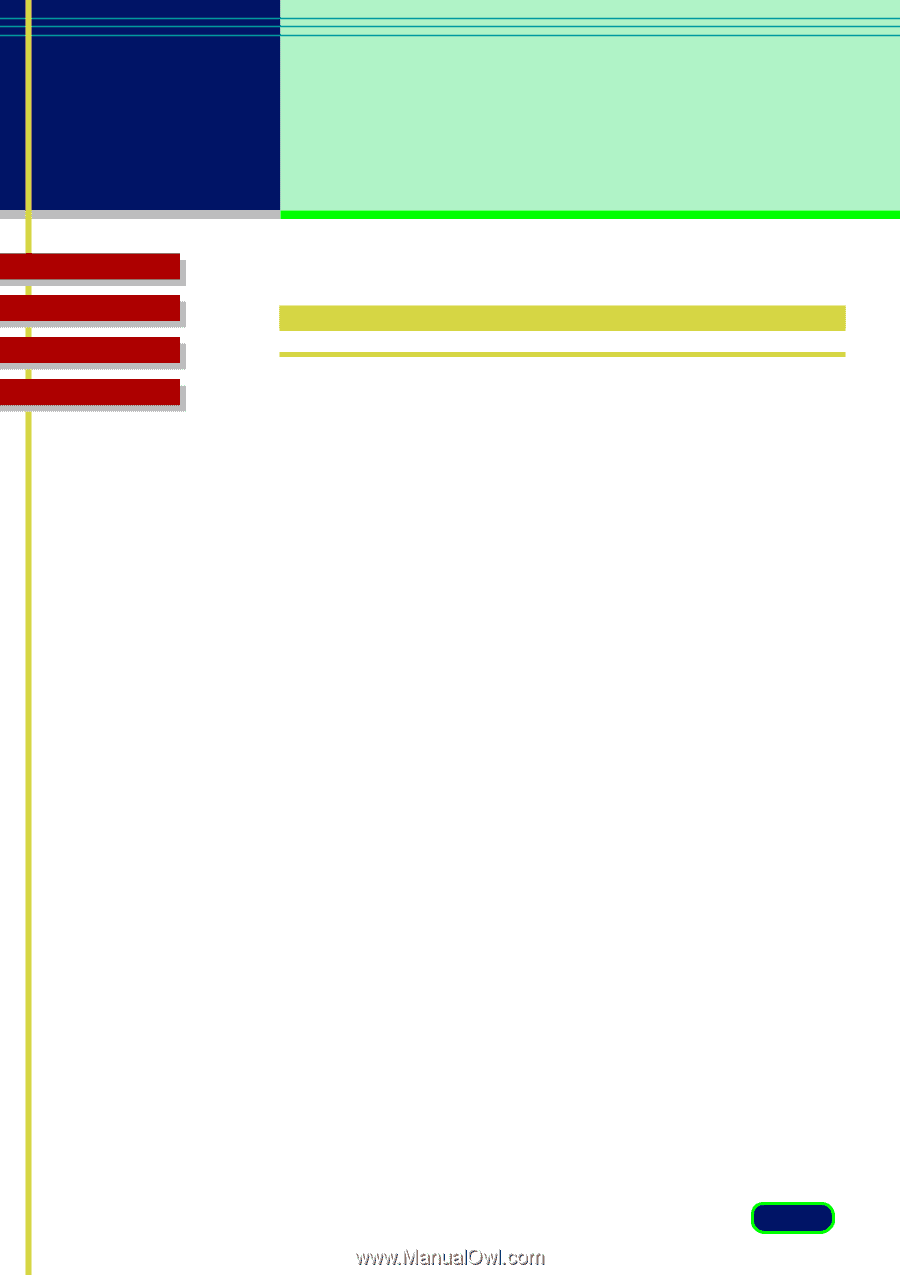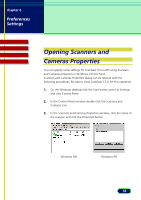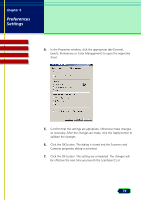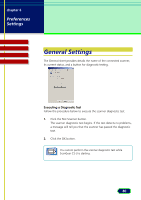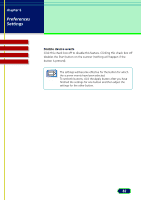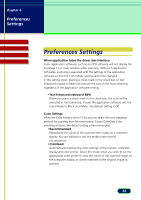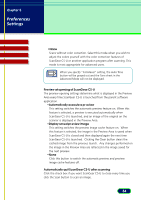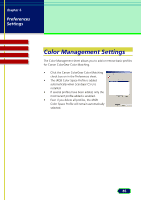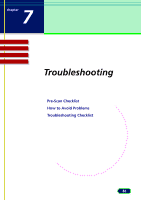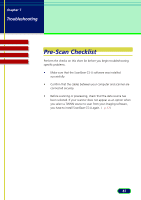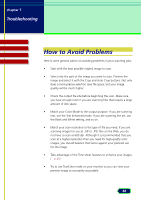Canon CanoScan D2400UF CanoScan D1230U/D2400U ScanGear CS-U 6.1 for Win Guide - Page 83
Preferences Settings
 |
View all Canon CanoScan D2400UF manuals
Add to My Manuals
Save this manual to your list of manuals |
Page 83 highlights
chapter 6 Preferences Settings Top Page Glossary Contents Index Preferences Settings When application hides the driver user interface Some application softwares such as an OCR software will not display the ScanGear CS-U main window while scanning. With such application softwares, scanning is executed with the settings of the application software so that the Color Mode setting cannot be changed. In this setting sheet, placing a check mark in the check box of Text Enhanced instead of B&W will execute the scan in the Text Enhanced, regardless of the application software setting. •Text Enhanced instead of B&W When you place a check mark in this check box, the scan will be executed in Text Enhanced, if even the application software sets the Color Mode to Black and White. The default setting is Off. Color Settings When the Color Mode is set to Color, you can select the color adjusting method for scanning from Recommended, Canon ColorGear Color matching or None. The default setting is Recommended. •Recommended Reproduces the colors of the scanned item vividly on a computer display. You are advised to use this mode under normal circumstances. •ColorGear Automatically matches the color settings of the scanner, computer display and color printer. Select this mode when you wish to set the appropriate color profile to view the colors of the scanned image on the computer display as closely matched to the original image as possible. 83